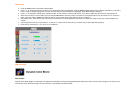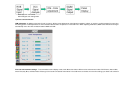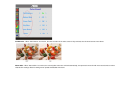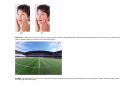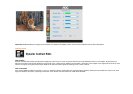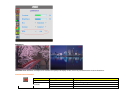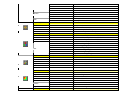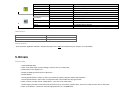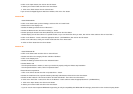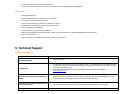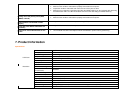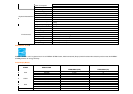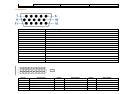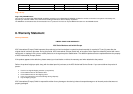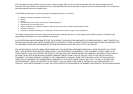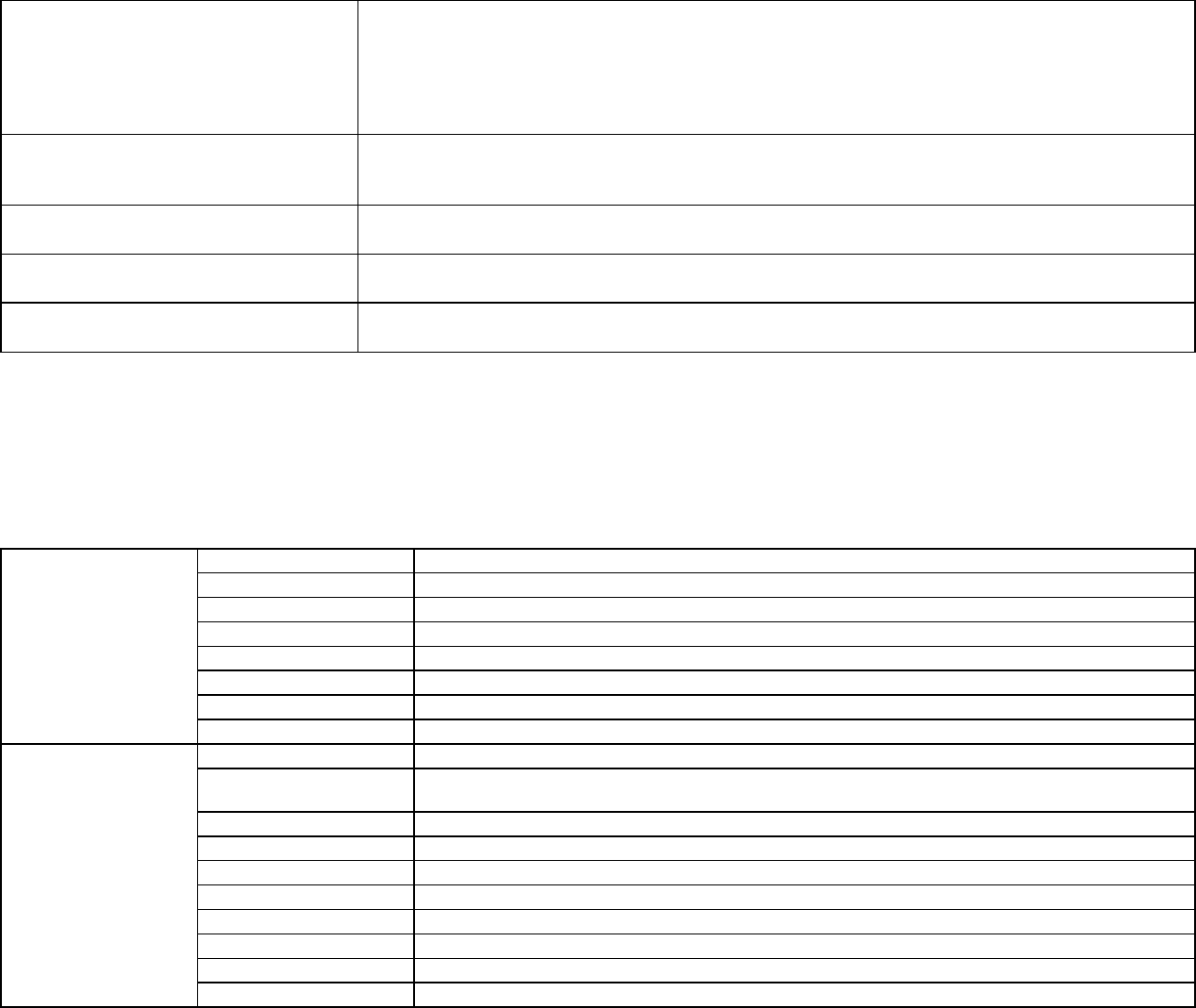
•
The Computer Video Card should be snugly seated in its slot.
•
Make sure the monitor's video cable is properly connected to the computer.
•
Inspect the monitor's video cable and make sure none of the pins are bent.
•
Make sure your computer is operational by hitting the CAPS LOCK key on the keyboard while observing
the CAPS LOCK LED. The LED should either turn ON or OFF after hitting the CAPS LOCK key.
Missing one of the primary colors (RED,
GREEN, or BLUE)
•
Inspect the monitor's video cable and make sure that none of the pins arebent.
•
Make sure the monitor's video cable is properly connected to the computer.
Screen image is not centered or sized
properly
•
Adjust H-Position and V-Position or press hot-key (AUTO).
Picture has color defects (white does not
look white)
•
Adjust RGB color or select color temperature
Horizontal or vertical disturbances on the
screen
•
Use win 95/98 shut-down mode Adjust CLOCK and FOCUS or perform hot-key (AUTO-key )
7. Product Information
Specifications
Model number 2217Pwc
Driving system TFT Color LCD
Viewable Image Size 548mm diagoanl
Pixel pitch 0.277mm(H) x 0.277mm(V)
Video R, G, B Analog lnterface & Digital Interface
Separate Sync. H/V TTL
Display Color 16.7M Colors
LCD Panel
Dot Clock 170 MHz
Horizontal scan range 30 kHz - 83 kHz
Horizontal scan
Size(Maximum)
464.94mm
Vertical scan range 56 Hz - 75 Hz
Vertical scan Size(Maximum)
290.58mm
Optimal preset resolution 1680 x 1050 (60 Hz)
Highest preset resolution 1680 x 1050 (60 Hz)
Plug & Play VESA DDC2B/CI
Input Connector D-Sub 15pin & DVI-D
Input Video Signal Analog: 0.7Vp-p(standard), 75 OHM, Positive & DVI-D Digital Interface (TMDS)
Resolution
Power Source 100~240VAC, 47~63Hz