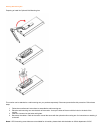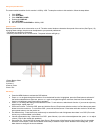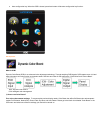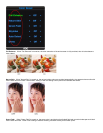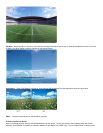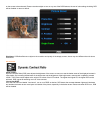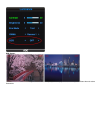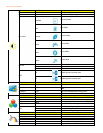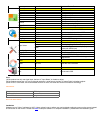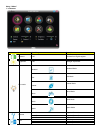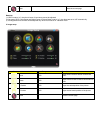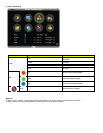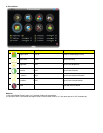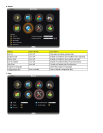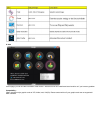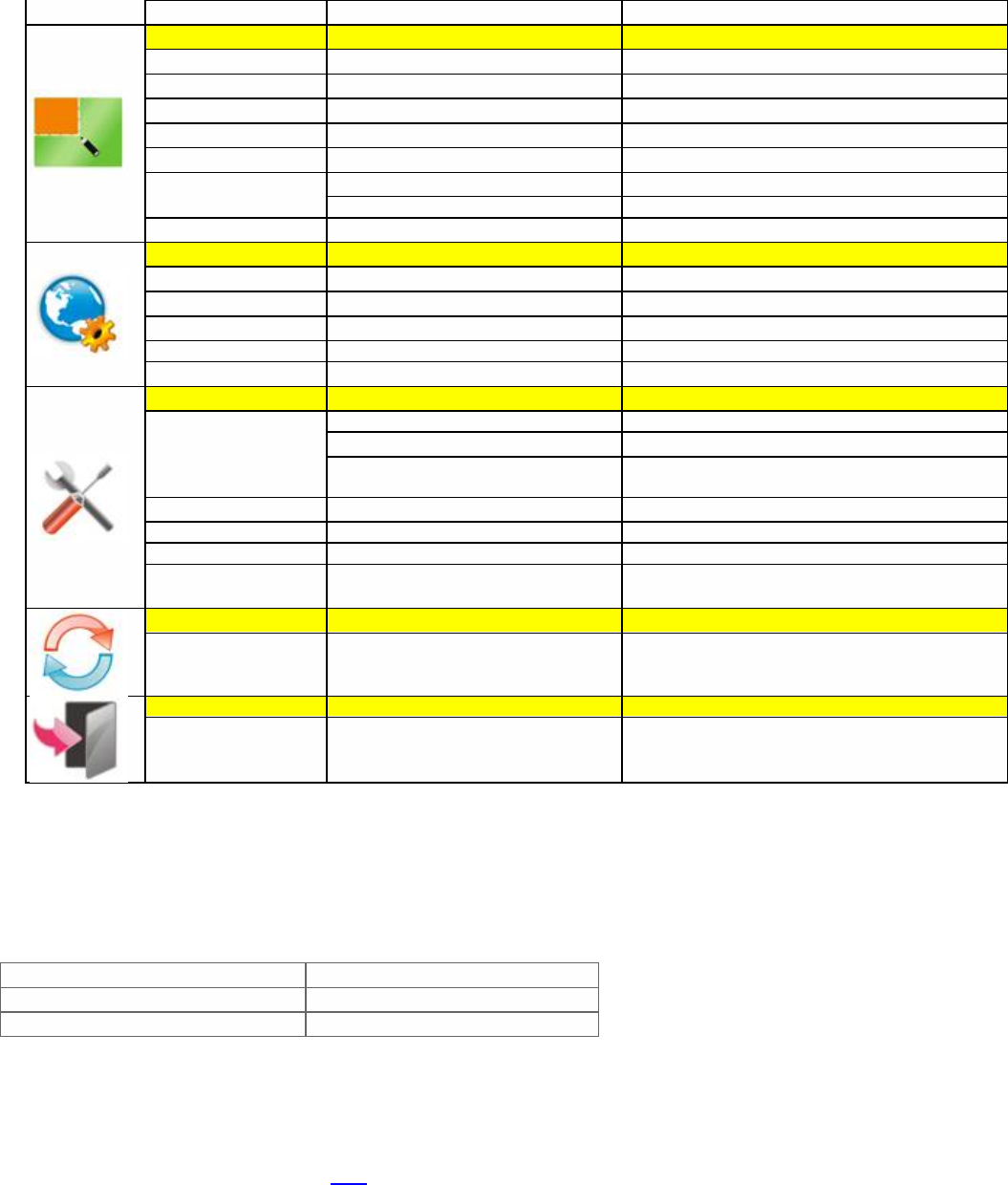
Demo on or off Disable or Enable Demo
Picture Boost
Frame Size 14-100 Adjust Frame Size
Brightness 0-100 Adjust Frame Brightness
Contrast 0-100 Adjust Frame Contrast
Hue 0-100 Adjust Frame Hue
Saturation 0-100 Adjust Frame Saturation
Position
H. position Adjust Frame horizontal Position
V.position Adjust Frame vertical Position
Bright Frame on or off Disable or Enable Bright Frame
OSD Setup
H.Position 0-100 Adjust the verticalposition of OSD
V.Position 0-100 Adjust the horizontal position of OSD
Timeout 5-120 Adjust the OSD Timeout
Transparence 0-100 Adjust the transparence of OSD
Language Select the OSD language
Extra
Input Select
Auto Select to Auto Detect input signal
Analog Select Analog Sigal Source as Input
HDMI
Select HDMI sigal source as input (Only for the
models with HDMI input)
Auto Config yes or no Auto adjust the picture to default
Image Ratio
wide or 4:3
Select wide or 4:3 format for display
DDC-CI yes or no Turn ON/OFF DDC-CI Support
Information
Show the information of the main image and sub-
image source
Reset
Reset yes or no Reset the menu to default
Exit
Exit Exit the main OSD
Notes:
1)If the product has only one signal input, the item of "Input Select" is disable to adjust.
2)If the product screen size is 4:3 or input signal resolution is wide format, the item of "Image Ratio" is disalbe to adjust.
3)One of DCR, Color Boost, and Picture Boost functions is active, the other two function is turned off accordingly.
LED Indicators
Status LED Color
Full Power Mode Green or Blue
Active-off Mode Orange or red
How to use i-Menu software
Installation
Welcome to use “i-Menu” software by AOC. i-Menu makes it easy to adjust your monitor display setting by menus on the screen instead
of OSD button on the monitor. Please click here to setup the software. To complete installation , please follow the installation guide .