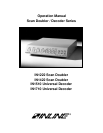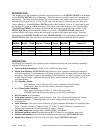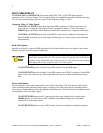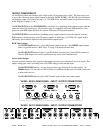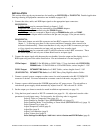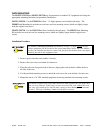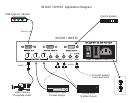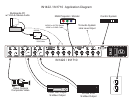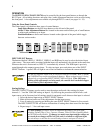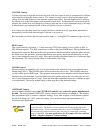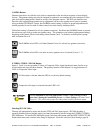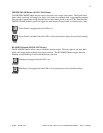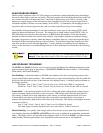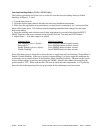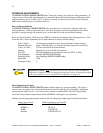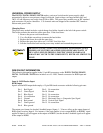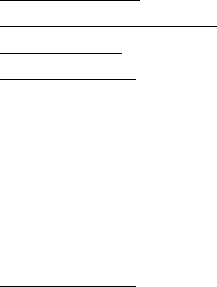
4
IIN1222 / IN1422 / IN1510 / IN1710 OPERATIONS MANUAL - REV. 2 12/04/99 ©1994 - INLINE, INC.
INSTALLATION
This section offers step-by-step instructions for installing an IN1222/1510 or IN1422/1710. Detailed application
drawings showing all equipment connections are included on pages 6 & 7.
1. Connect the video, audio, and RGB input signals to the appropriate input connectors:
IN1222/IN1510
S-Video signals may be connected directly to Inputs 1, 2 & 3.
Composite video signals may be connected by using IN9091 adapters.
Audio signals may be connected using the IN9090 adapters.
An RGB signal may be connected to Input 4 using an IN8000 Series cable, an IN9045
cable or any other adapter which conforms to the pin outs (see page 15 for pin-out details).
IN1422/IN1710
These units feature one mini-Din connector and one BNC connector for each video input
(Inputs 1 - 3) allowing up to three S-video sources and three Composite video sources to be
connected simultaneously. Please note that there is only one pair of RCA connectors per input
so if two signals are connected to an input, only one may have an audio signal.
An RGB signal may be connected to the 15-pin HD connector or the 5-BNC connectors. These
are wired in parallel and only one of them should receive an input signal.
2. Connect the output signal cable between the scan doubler / decoder output and the display device’s
RGB input using one of the cables listed below. Pin out information is located on page 15.
15 Pin Output IN9045 15-Pin HD Male to 5-BNC Male, 12’ long (included with 1222/IN1510)
IN8000 Series 15-Pin HD Male to 15-Pin HD Female, various lengths 6’ - 100’
5 BNC Output IN7000/IN7400 Series 4 or 5-BNC Cables, various lengths from 6’ - 100’
(IN1422/IN1710) IN7600/IN7700 Series 4 or 5-BNC Heavy Duty High Resolution Cables
3. Connect a control system, computer or other source for serial commands to the RS-232 REMOTE
connector if desired. For more information on remote control of the units, see pages 16 - 19.
4. Connect a power cable between the POWER input and an A/C power source. The unit utilizes a
switch mode power supply which automatically adjusts from 96 - 260 volts and 50 - 90 Hz.
5. Set the output sync format as needed to match installation requirements (see page 14).
6. Using the front panel controls or RS-232 commands (see pages 16 - 19), adjust and store the video
parameters for each input source. For best results, the following order is suggested:
Select S-Video or Composite Video (page 10)
Select Doubled or Straight Video (IN1222/IN1422 only) (page 13)
Select Doubling Mode: Line Doubling or Frame Mode (IN1222/IN1422 only) (page 13)
Select Gamma Curve (page 10)
Adjust Sharpness/Contrast (page 9)
Adjust Hue (page 9)
Adjust Color saturation (page 9)
Adjust Volume level (page 9)
Store Settings for that input - hold
INPUT SELECT button until LED flashes (page 8)