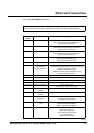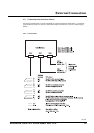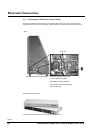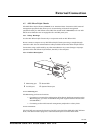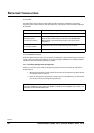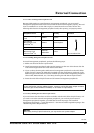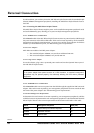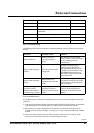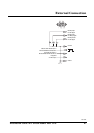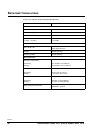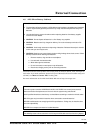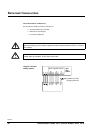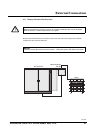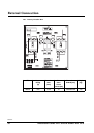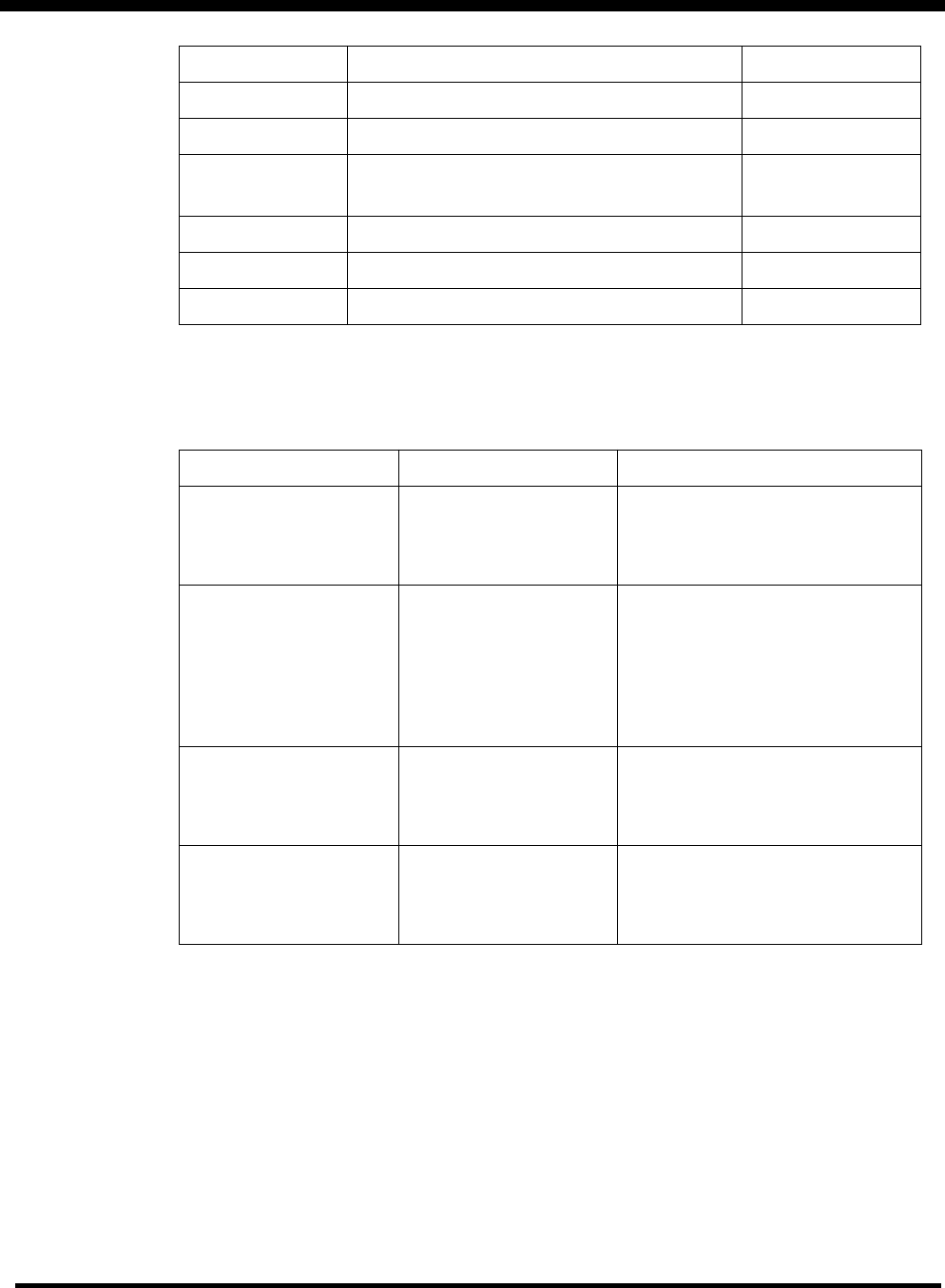
External Connection
990-4053
Installation Guide APC Silcon 480kW 400V UPS 25
4.7.5 Troubleshooting
The following table shows the solution to common problems with the operation of the Triple
Chassis
4.7.5.1 If Problems Persist
For problems not covered in the troubleshooting chart or for persistent problems, follow this
procedure:
1) Note the serial number and date of purchase of the APC Silcon Triple Chassis. Contact APC
Customer Support at the phone number or address that is listed in this manual.
2) Be prepared to provide a description of the problem. A technician will help solve the
problem over the phone, if possible, or will give you a return material authorization (RMA)
number.
3) If the APC Silcon Triple Chassis is under warranty, repairs are free of charge. If the
warranty has expired, there will be a nominal charge for repair.
AP9604S[R] APC Silcon Triple Chassis 90
AP9606 Web/SNMP Management Card 110
AP9607 Interface Expander 45
AP9608 Out-of-Band Management Card
(Call-
UPS
II)
35
AP9612 Environmental Monitoring Card (Measure-UPSII) 60
AP9825i Isolated Extension Cable 50
AP9830 Remote Power-Off Device 35
Problem Possible Cause Solution
Status LED is off
The chassis is not
receiving adequate
power.
See “Powering the APC Silcon
Triple Chassis”, and verify that you
are not exceeding current
requirements.
Status LED is flashing
quickly
The chassis has not been
configured.
Configure the Silcon Triple
Chassis. See the APC Silcon
Management Quick Start Guide
provided with your chassis or the
Web/SNMP Management Card
Installation Guide on the CD for
more information.
Status LED is flashing
slowly
The chassis is not
communicating with the
UPS.
Verify that the supplied UPS cable
is properly connected to the Triple
Chassis and to a communications
port on the UPS.
Attached management
peripheral cannot
identify UPS model or
nominal output voltage.
The management
peripheral firmware
does not support 3-phase
UPSs.
You may be able to upgrade the
firmware of the management
peripheral. Call APC Customer
Support.