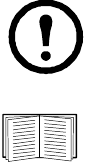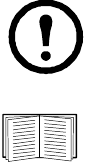
25InRow RC/RD/RP (600 mm) User’s Guide
Data
Log
Use this option to access a log that periodically records cooling unit data. Each entry is listed by the date
and time the data was recorded and provides the data in a column format.
To view the data log through the Web interface, click log.
Click Launch Log in New Window to launch the data log in a new browser window that provides a full-
screen view.
Click Clear Data Log to delete all data recorded in the log. Deleted data cannot be retrieved.
Graphing
Use this option to create an interactive data graph. Select a maximum of four data parameters from the
Graph Data pull down menu. Choose a time frame from the Graph Time pull down menu or enter a
date range in the From and To fields. Click Apply to generate the graph.
Click Launch Graph in New Window to launch the graph in a new browser window that provides a
full-screen view.
Use the zoom tool above the graph to magnify the data shown on the screen. You can also click on any
point in the graph to center and magnify that point on the screen. Use the left or right arrow bar to
navigate through the data displayed in the magnified graph. Hover over any horizontal line in the graph
to view the date, time, and Y-axis value for that data record.
Interval
Use this option to define, in the Log Interval setting, how frequently data is sampled and stored in the
data log. This Web interface page also reports how many days of data the log can store, based on the
interval you selected.
When the log is full, the older half of the log is deleted and the newer half is retained. To avoid automatic
deletion of older data, enable and configure data log rotation as described in the next section.
Note: If your browser is Microsoft Internet Explorer, JavaScript must be enabled for you to
use the Launch Log in New Window button.
Alternatively, you can use FTP or Secure CoPy (SCP) to view the data log. See “How to use
FTP or SCP to retrieve the log files” on page 30.