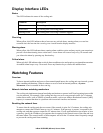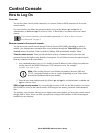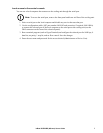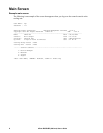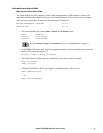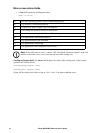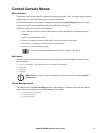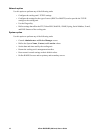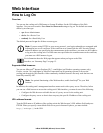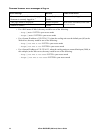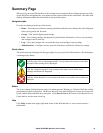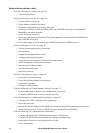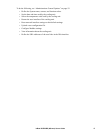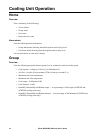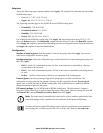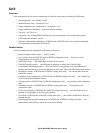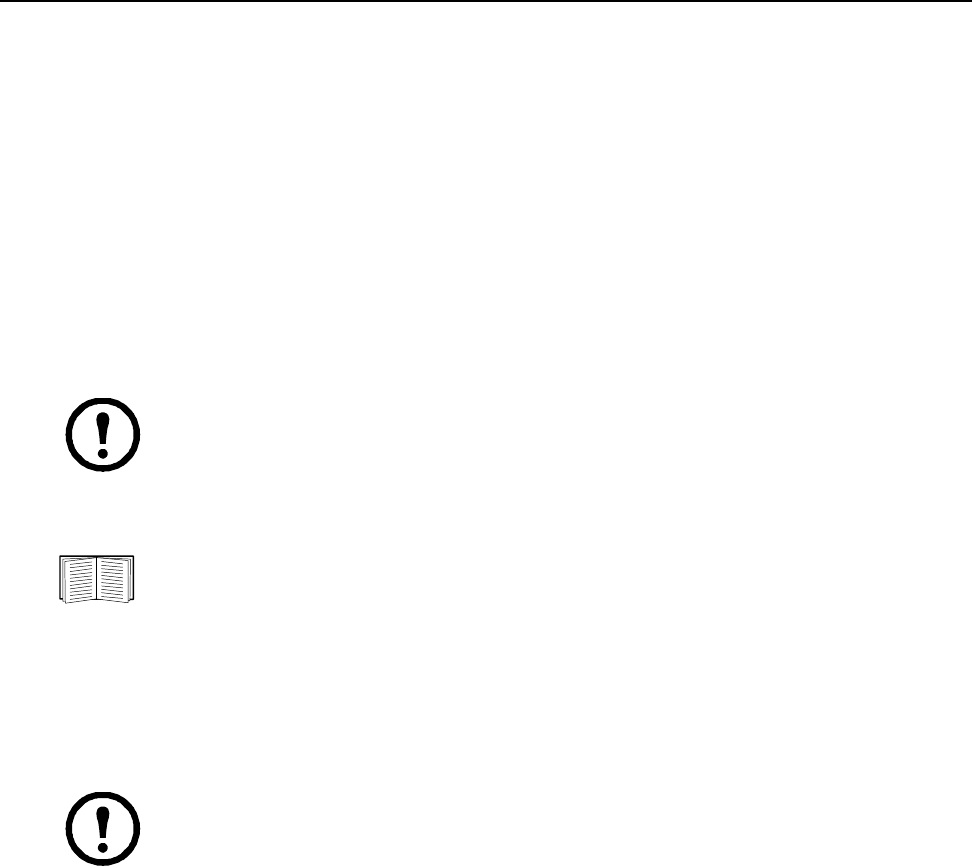
13InRow RC/RD/RP (600 mm) User’s Guide
Web Interface
How to Log On
Overview
You can use the cooling unit’s DNS name or System IP address for the URL address of the Web
interface. Use your case-sensitive User Name and Password settings to log on. The default user name
differs by account type:
• apc for an Administrator
• device for a Device User
• readonly for a Read-Only User
The default password is apc for all three account types.
Supported Web browsers
You can use Microsoft
®
Internet Explorer (IE) 7.x and higher (on Windows operating systems only),
Firefox, version 3.0.6, and higher by Mozilla Corporation (on all operating systems) to access the
cooling unit through its Web interface. Other commonly available browsers also may work but have not
been fully tested by APC.
In addition, the cooling unit’s management interface cannot work with a proxy server. Therefore, before
you can use a Web browser to access the cooling unit’s Web interface, you must do one of the following:
• Configure the Web browser to disable the use of a proxy server for the cooling unit.
• Configure the proxy server so that it does not proxy the specific IP address of the cooling unit.
URL address formats
Type the DNS name or IP address of the cooling unit in the Web browser’s URL address field, and press
E
NTER. When you specify a non-default Web server port in Internet Explorer, you must include
http:// or https:// in the URL.
Note: If you are using HTTPS as your access protocol, your login credentials are compared with
information in a server certificate. If the certificate was created with the APC Security Wizard,
and an IP address was specified as the common name in the certificate, you must use an IP address
to log on to the cooling unit. If a DNS name was specified as the common name on the certificate,
you must use a DNS name to log on.
For information about the Web page that appears when you log on to the Web
interface, see “Summary Page” on page 15.
Note: For optimal functioning of the Web interface, enable JavaScript
®
for your Web
browser.