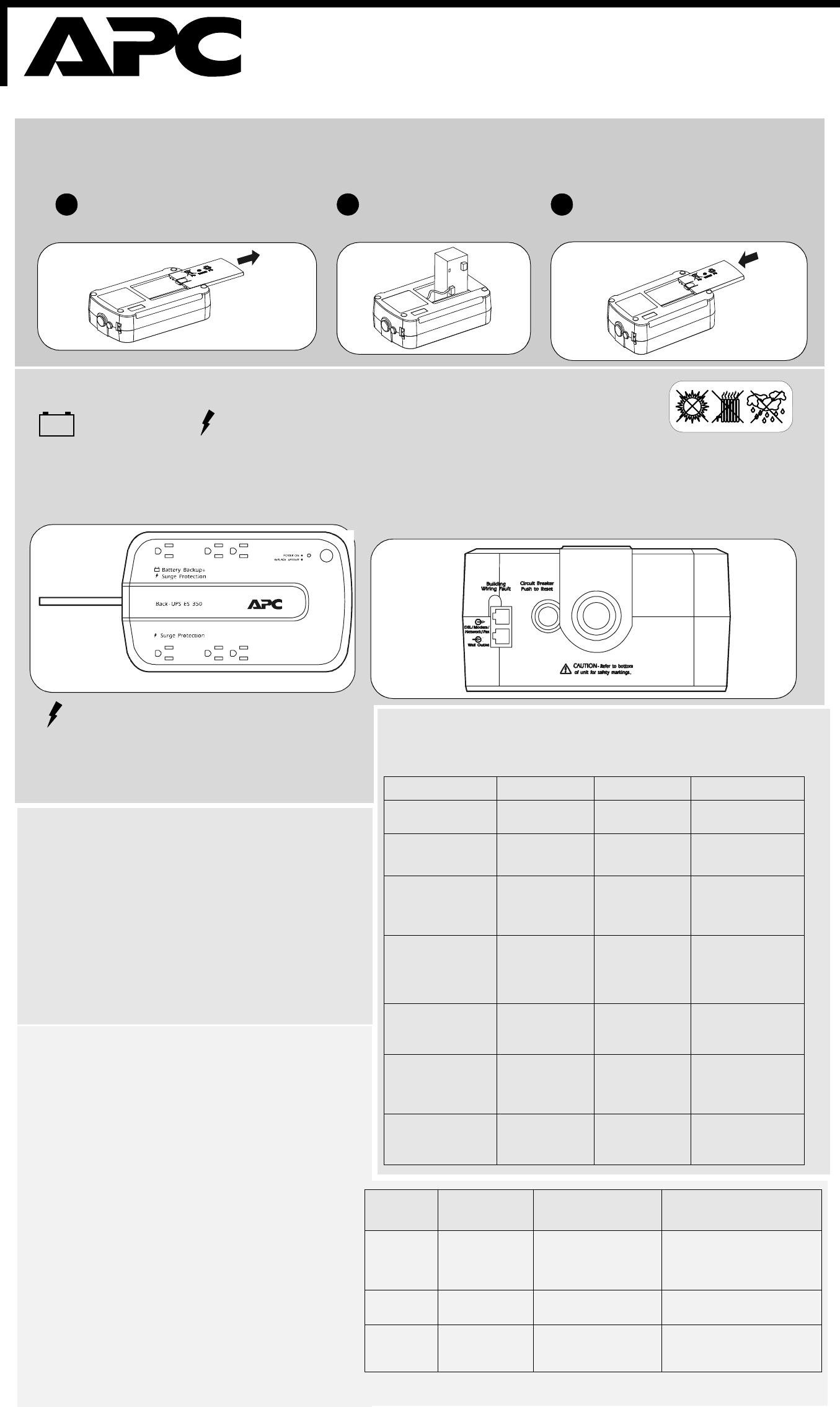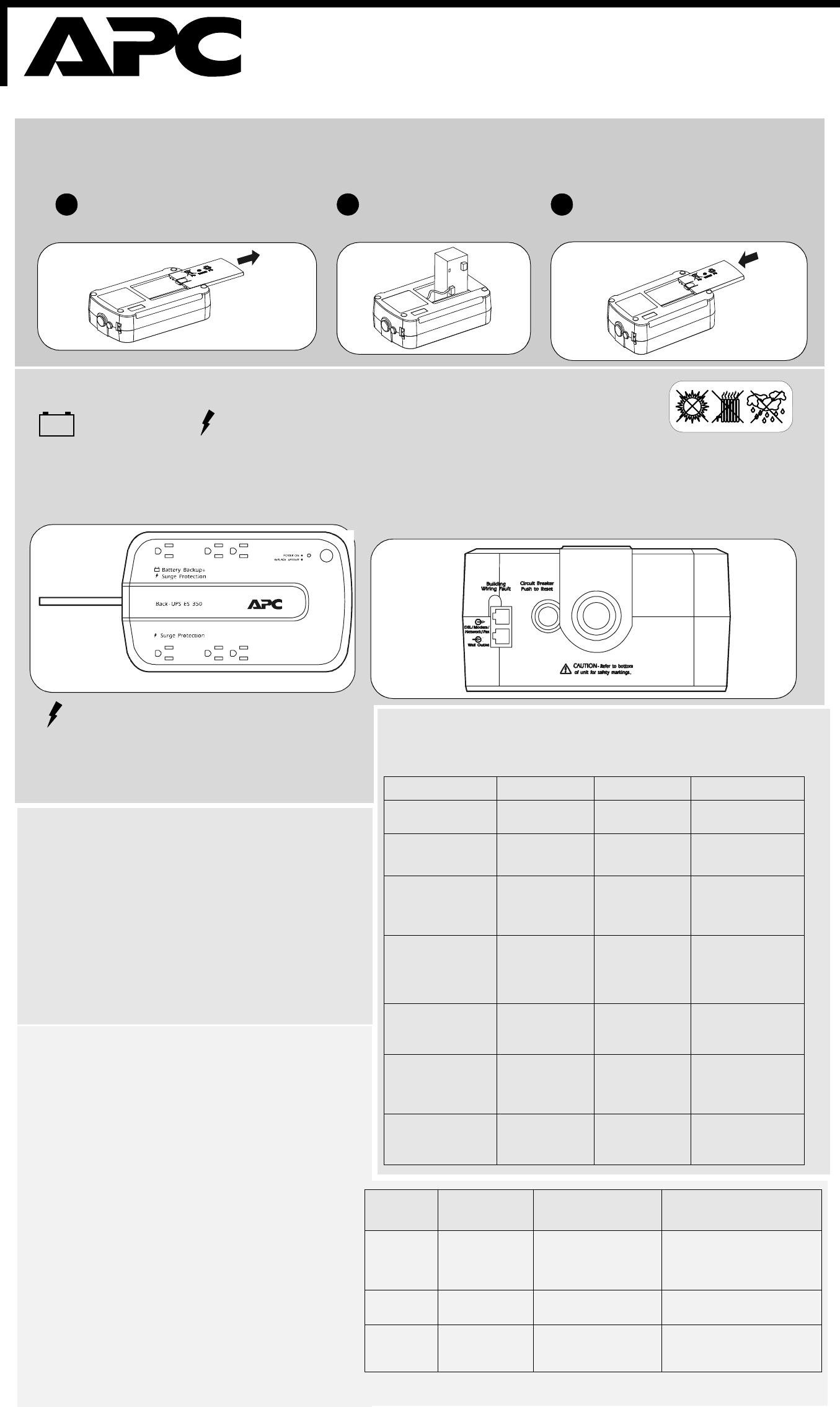
Back-UPS
®
ES 350G
User Guide
1
2
3
Connect Battery
Equipment
Turn on the Unit
Surge Protection
These outlets provide full-time protection from surges even if the
Back-UPS ES is switched OFF. Plug your printer, fax machine,
scanner, or other peripherals that do not need battery power into
these outlets.
Battery Back-up + Surge Protection
These outlets are powered whenever the Back-UPS ES is
switched ON. During a power outage or other utility problems
(brownouts, over-voltages), these outlets will be powered for a
limited time by the Back-UPS ES. Plug your computer,
monitor, and other peripheral devices into these outlets.
Press the ON/OFF switch to turn on the unit.
A single short beep and the green “Power On” indicator
confirms the Back-UPS ES is on and ready to provide
protection.
The Back-UPS ES should charge for at least 16 hours to
ensure sufficient runtime. The unit is being charged whenever
it is connected to utility power, whether the unit is turned ON
or OFF.
If the red Building Wiring Fault indicator (located on the end
near the power cord) is lit, your building wiring presents a
shock hazard that should be corrected by a qualified
electrician.
w
w
w
.apc.com
®
The Back-UPS ES indicates operating status using a combination of visual and audible
indicators. Use the following table to identify the status of the Back-UPS ES.
Status Visual Indication Audible Alarm Alarm Terminiation
Power On - UPS is
supplying conditioned utility
power to the load.
Power On pushbutton
- ON (lit)
None Not applicable.
On Battery - UPS is
supplying battery power to
the load connected to the
Battery outlets.
Power On pushbutton
- ON (off during beep)
Beeping 4 times every
30 seconds
UPS transfers back to
Power On operation, or
when UPS is turned off.
Low Battery Warning -
UPS is supplying battery
power to the load
connected to the battery
outlets, and the battery is
near exhaustion.
Power On indicator is
flashing
Rapid beeping (every
1/2 second)
UPS transfers back to
normal operation, or when
UPS is turned off.
Replace Battery - The
battery is disconnected.
The battery is in need of
charging, or is at the end of
its usual life and must be
replaced.
Replace Battery
indicator is Flashing
Power On and Replace
Battery indicators -
flashing (alternating)
Constant tone
Constant tone
UPS is turned off with the
power switch.
Overload Shutdown -
During On Battery
operation a battery power
supplied outlet overload
was detected.
None Constant tone UPS is turned off with the
power switch.
Sleep Mode - During On
Battery operation the
battery power has been
completely exhausted and
the UPS is waiting for utility
power to return to normal.
None Beeping once every 4
seconds
Utility power is restored, or
if utility power is not
restored within 32 seconds,
or the UPS is turned off.
Building Wiring Fault -
Your building wiring
presents a shock hazard
that should be corrected by
a licensed electrician.
Building Wiring Fault
LED (red) - ON
None UPS is unplugged, or UPS
is plugged into a properly
wired outlet.
Status Indicators
For safety, the Back-UPS ES is shipped with one battery wire disconnected. The UPS will not operate until the wire is connected to the touch-safe
battery terminal. NOTE: Small sparks may occur during battery connection. This is normal.
Turn the Back-UPS ES over and press in the
release tab. Slide the plastic battery cover
off of the Back-UPS.
Insert the battery back into the compartment.
Slide the plastic battery cover until the release
tab locks into place.
Connect the battery wire firmly to the
battery terminal.
1 2 3
Connect
Connect Modem / Phone / DSL / Fax
The Back-UPS protects a single line (2-wire) phone (including Digital Subscriber Line -
DSL), Home Phoneline Networking Association (HPNA) type equipment, modem, or fax
machines from surges when connected through the UPS as shown in the drawing below.
Place the Back-UPS ES to avoid:
- Direct sunlight
- Excessive heat
- Excessive humidity or contact with fluids
Plug the Back-UPS ES power cord directly into a wall outlet; not into a surge
protector or power strip.
4
Transfer Voltage and
Sensitivity Adjustment
(Optional)
In situations where the Back-UPS, or connected equipment, is too
sensitive to the input voltage, it may be necessary to adjust the
transfer voltage. To adjust the transfer voltage:
1. Plug the Back-UPS into the utility power source. The Back-
will be in “Standby mode” (no indicators are lit).
2. Press the ON/OFF push button fully in for 10 seconds. The
Online LED will begin glowing in a cyclical order: GREEN-
AMBER-RED, indicating it is going into “Program mode”.
3. The Back-UPS will then indicate the current
sensitivity, as shown in the Transfer Voltage and Sensitivity
Adjustment table below.
4. To select the LOW sensitivity setting, press the ON/OFF
push button until the LED begins
flashing GREEN.
5. To select the MEDIUM sensitivity setting, press the ON/
OFF push button until the LED begins flashing RED.
6. To select the HIGH sensitivity setting, press the ON/OFF
push button until the LED begins
flashing AMBER.
7. To exit Programming mode, once sensitivity is set, wait
approximately 5 seconds, and all of the LED indicators will
be off (unlit).
Indicators
Flashing
Sensitivity Setting
Input Voltage Range
(For Utility Operation)
When to Use
Green
Flashing
LOW 88-142 Input voltage is extremely low or
high.
Not recommended for computer
loads.
Red Flashing MEDIUM
(factory default)
92-139 Back-UPS frequently goes on
battery.
Amber
Flashing
HIGH 96-136 Connected equipment is
sensitive to voltage
fluctuations.