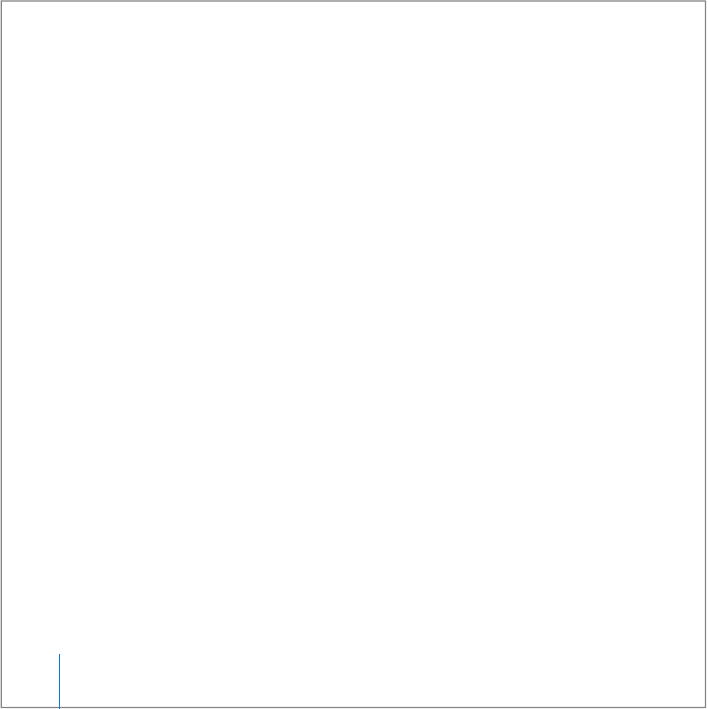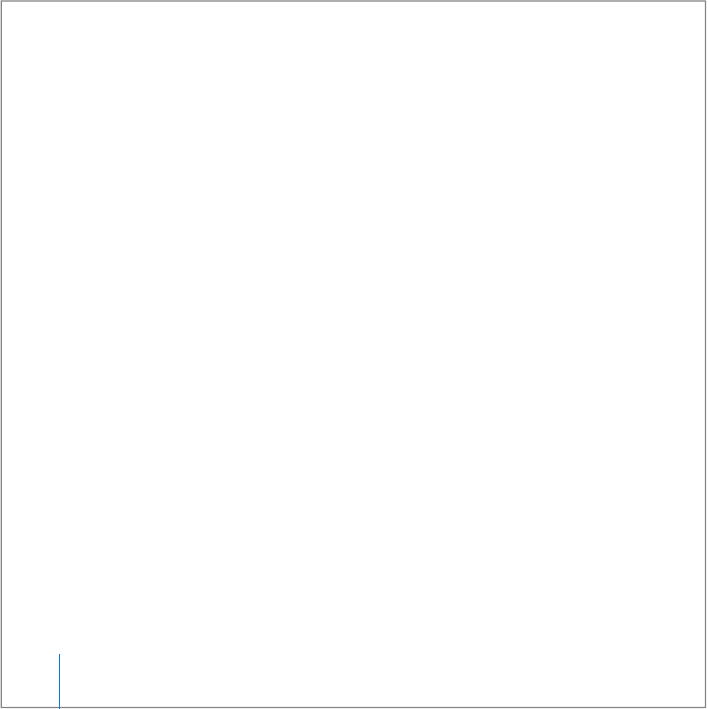
98 Chapter 5 Troubleshooting
6 After selecting the destination disk for installation, continue following the onscreen
instructions. Your computer might restart and ask you to insert the next Mac OS X
installation disc.
Note: To restore Mac OS X on your computer to the original factory settings, click
Options in the Select a Destination pane of the Installer, and then select Erase and
Install.
After selecting the destination disk for installation, continue following the onscreen
instructions for a basic installation of Mac OS X. To install custom applications, click
Customize, click the triangle next to the application, and select the version you want
to install.
Installing Applications
To install just the applications that came with your computer, follow the steps below.
Your computer must have Mac OS X already installed.
1 Back up your essential files.
2 Make sure your power adapter is plugged in.
3 Insert the Mac OS X Install Disc 1 that came with your computer.
4 Double-click Install Bundled Software Only.
5 Follow the onscreen instructions.
6 After selecting the destination disk for installation, continue following the onscreen
instructions. Your computer might restart and ask you to insert the next Mac OS X
installation disc.