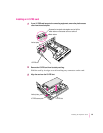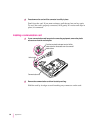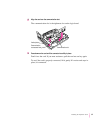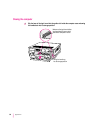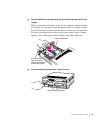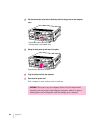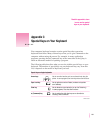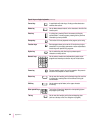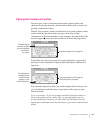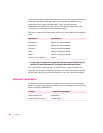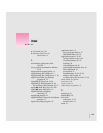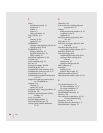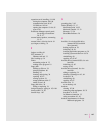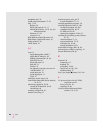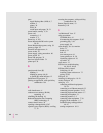Typin g sp e ci al characters and symbols
You can type a variety of international and other special symbols and
characters (including characters with diacritical marks, such as accents) by
pressing combinations of keys.
The Key Caps program, which is installed with your system software, shows
you the characters produced when you type certain keys and key
combinations in the fonts available on your computer. You choose Key Caps
from the Apple (K) menu, then choose the font from the Key Caps menu.
To have Key Caps show more options for special characters, press each of
these keys or key combinations: Option, Shift, Shift-Option, Shift-x, and
Option-x.
If you press the Option key, Key Caps outlines lightly the keys that you can
use in combination with letter keys to type letters with accents or other
diacritical marks.
If you see rectangles: If you see rectangles instead of diacritical marks on
some of the pictures of keys in Key Caps, try pressing Option-x to see
the diacritical marks. However, you only need to use the Option key (not
Option-x) in combination with the other keys to type letters with diacritical
marks.
103
Special Keys on Your Keyboard
Characters appear
here when you press
keys on the keyboard
or click them in
the window.
Characters available in the Chicago font
Characters available in the Chicago font
when the Option key is pressed
The highlighted key
represents the key
held down on the
keyboard—in this
case, the Option key.