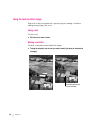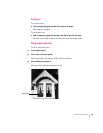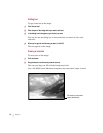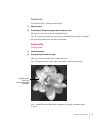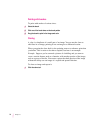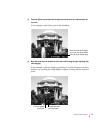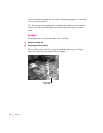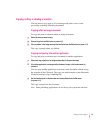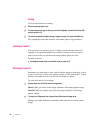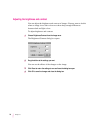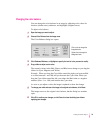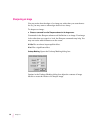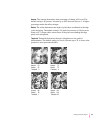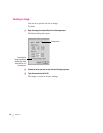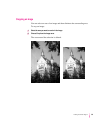Cutting
To c ut a selection from an image:
1Select the area you want to cut.
2To store a temporary copy of what you cut on the Clipboard, choose Cut from the Edit
menu (or press
x
–X).
3To remove the selection without storing a temporary copy of it, press the Delete key.
This completely erases the selection. You cannot paste a copy elsewhere.
Undoing an action
You can reverse an action if you do so before you take another action. For
example, if you press the Delete key to delete a selection, you can restore
what you cut if the cut was the most recent editing action you took.
To undo an action:
m
Immediately choose Undo from the Edit menu (or press
x
–Z).
Zooming in and out
Sometimes you may need to work closely with an image or back away from it
to get an overview. A closer view makes it easier to work with details. A more
distant view makes it easier to work with an image as a whole.
To z oom into and out of an image:
1Choose Zoom In or Zoom Out from the Image menu.
Zoom In
Takes you closer to the image; elements of the image appear larger.
Zoom Out
Takes you farther away from the image; elements of the image
appear smaller.
2To return to a 100-percent view, choose Actual Size from the Image menu.
Changes you make with these commands don’t affect the size of the actual
image.
76
Chapter 5