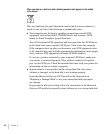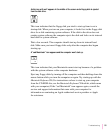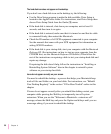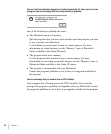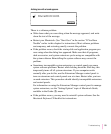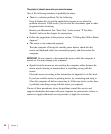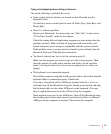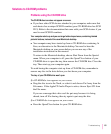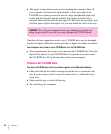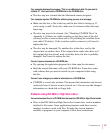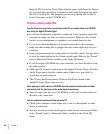Typing on the keyboard produces nothing on the screen.
One of the following is probably the cause:
m Some system software features are turned on that affect the way the
keyboard works.
Use the Easy Access control panel to turn off Sticky Keys, Slow Keys, and
Mouse Keys.
m There is a software problem.
Restart your Macintosh. For instructions, see “Start Over” in the section
“If You Have Trouble” earlier in this chapter.
Check the startup disk and application program you were using when the
problem occurred. Make sure that all programs, desk accessories, and
system extensions you’re using are compatible with the system software.
If the problem recurs, you may need to reinstall system software. See the
Macintosh Performa CD booklet for instructions.
m You haven’t selected any text or set the insertion point (i).
Make sure the program you want to type in is the active program. Then
place the pointer (8
) in the active window and click to set an insertion
point (i) or drag to select text (if you want to replace the text with your
typing).
m The keyboard is not connected properly.
Turn off the computer using the standby power button, then check that the
keyboard cable is connected properly at both ends.
If you have a keyboard with an ADB port (marked with the ◊ icon) on
each end, turn off the Macintosh using the standby power button and plug
the keyboard cable into the other ADB port on the keyboard. (You may
have to unplug the mouse to do this.) Then restart the computer.
Some monitors have one or two ADB ports. Turn off the Macintosh using
the standby power button and connect your keyboard cable to a different
ADB port on the computer or monitor. Then restart the computer.
61
Troubleshooting