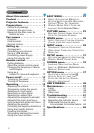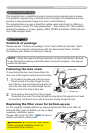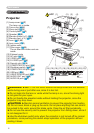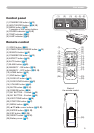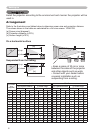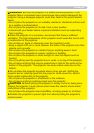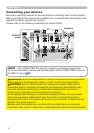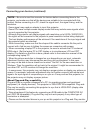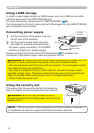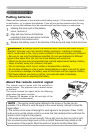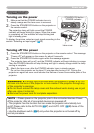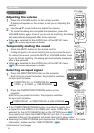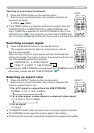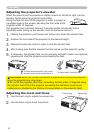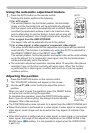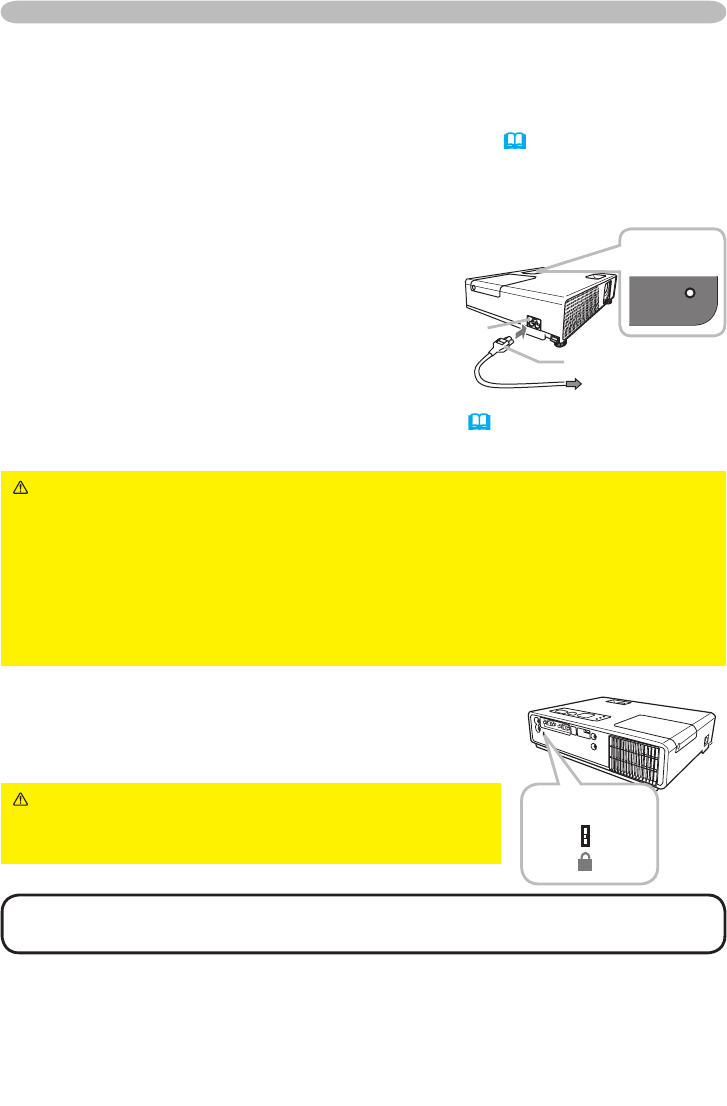
10
Setting up
Using a USB storage
In order to view images stored in a USB storage, such as a USB memory stick,
insert the device into the USB STORAGE port.
For more information, please see the “USB STORAGE” (
48).
Turn the projector off prior to removing the USB storage from the USB STORAGE
port, to prevent some troubles.
Connecting power supply
1.
Put the connector of the power cord into
the AC inlet of the projector.
2.
Firmly plug the power cord’s plug into
the outlet. In a couple of seconds after
the power supply connection, the POWER
indicator will light up in steady orange.
Please remember that when the AUTO ON function (
37) activated, the
connection of the power supply make the projector turn on.
WARNING ►Please use extra caution when connecting the power cord, as
incorrect or faulty connections may result in re and/or electrical shock.
• Only use the power cord that came with the projector. If it is damaged, contact
your dealer to newly get correct one.
• Only plug the power cord into an outlet rated for use with the power cord's
specied voltage range. The power outlet should be close to the projector and
easily accessible. Remove the power cord for complete separation.
• Never modify the power cord.
A
C
IN
AC inlet
to the outlet
Connector of the
power cord
POWER
indicator
Using the security slot
This product has the security slot for the Kensington
lock. For details, see the manual of the security tool.
WARNING ►Do not use the security slot to
prevent the projector from falling down, since it is not
designed for it.
NOTE • The security slot is not comprehensive theft prevention measures. It
is intended to be used as supplemental theft prevention measure.
Security slot
K
COMPUTER IN1
COMPUTER IN2
USB
USB STORAGE
DC 5V 0.5A
AUDIO OUT
AUDIO IN
S-VIDEO
VIDEO
K
COMPUTER IN
USB
USB STORAGE
DC 5V 0.5A
AUDIO OUT
AUDIO IN
S-VIDEO
VIDEO
LAN
POWER