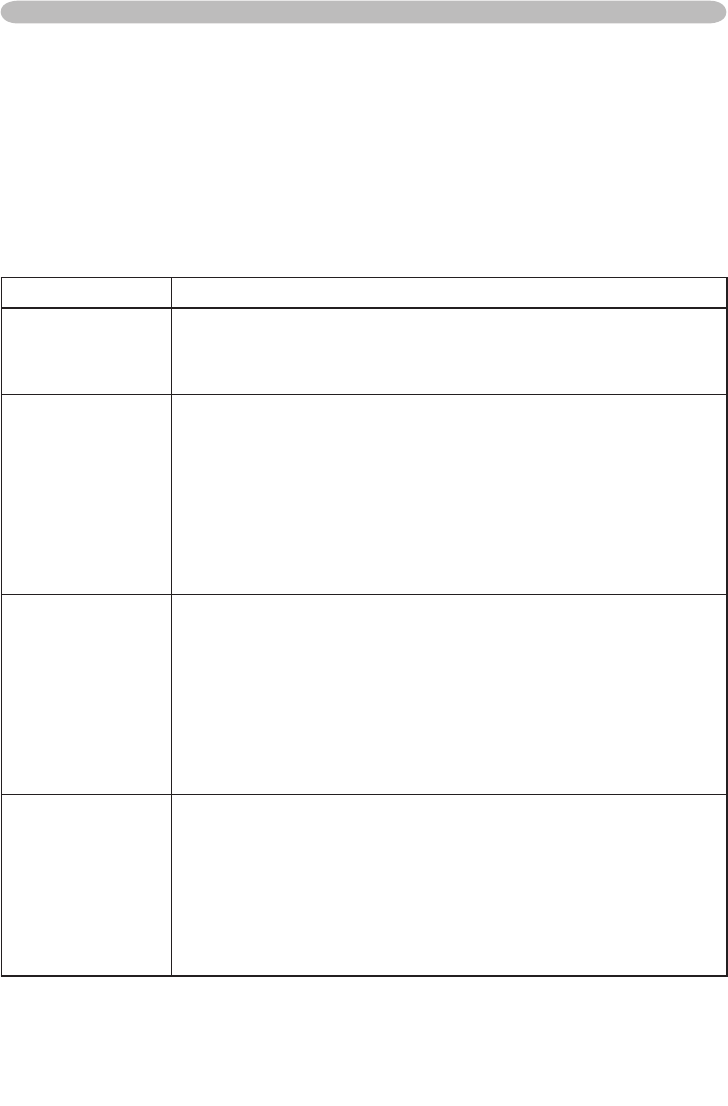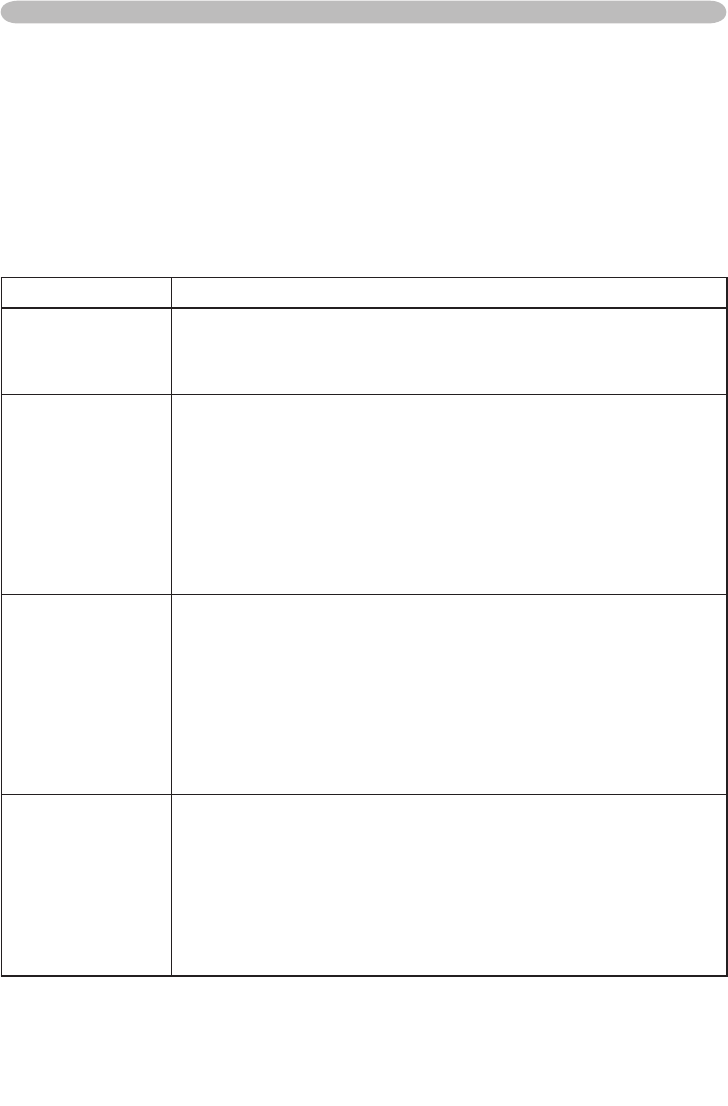
53
USB STORAGE
Playing Slide show
SLIDE SHOW can displays a full screen image and change it to the next one in
desired interval time.
Use ▲, ▼, ◄ and ► buttons to move a cursor to SLIDE SHOW item in Thumbnail
menu. push ENTER button on the remote control or INPUT/ENTER button on the
projector to decide it.
SLIDE SHOW items
Item Description
PLAY
Starts “SLIDE SHOW”.
Select [PLAY] using ▲, ▼, ◄ and ► buttons, then push ENTER
button on the remote control or INPUT/ENTER button on the
projector.
START
Specify and select image le number in thumbnail display as
starting number for “SLIDE SHOW”.
1. Select [START] using ▲, ▼, ◄ and ► buttons, then push
ENTER button on the remote control or INPUT/ENTER button on
the projector, so that [START] setting can be selected.
2. Change [START] setting (range from 1 to 999) using ▲ and ▼
buttons.
3. Get out from the status that [START] setting is selectable, by
pushing ENTER button on the remote control or INPUT/ENTER
button on the projector.
STOP
Specify and select image le number in thumbnail display as
nishing number for “SLIDE SHOW”.
1. Select [STOP] using ▲, ▼, ◄ and ► buttons, then push ENTER
button on the remote control or INPUT/ENTER button on the
projector, so that [STOP] setting can be selected.
2. Change [STOP] setting (range from 1 to 999) using ▲ and ▼
buttons.
3. Get out from the status that [STOP] setting is selectable, by
pushing ENTER button on the remote control or INPUT/ENTER
button on the projector.
INTERVAL
Specify and select page forwarding interval for “SLIDE SHOW”.
1. Select [INTERVAL] using ▲, ▼, ◄ and ► buttons, then push
ENTER button on the remote control or INPUT/ENTER button on
the projector so that [INTERVAL] setting can be selected.
2. Change [INTERVAL] setting (range from 1 to 999 seconds) using
▲ and ▼buttons.
3. Get out from the status that [INTERVAL] setting is selectable, by
pushing ENTER button on the remote control or INPUT/ENTER
button on the projector.
(continued on next page)