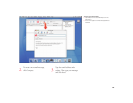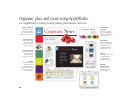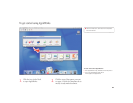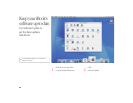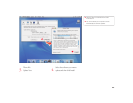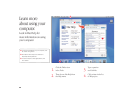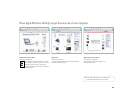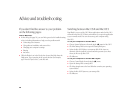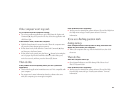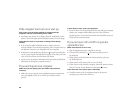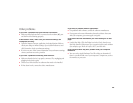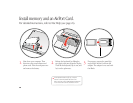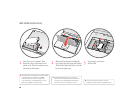26
If you don’t find the answer to your problem
on the following pages:
Look in Mac Help.
m In Mac Help (see page 24), you can find a great deal of troubleshooting
advice, including information to help you solve problems with
m Connecting to the Internet
m Using software installation and restore discs
m Changing your computer’s settings
m Printing
m And more
m Click the Finder icon in the Dock, then choose Mac Help from the
Help menu. Type a question in the search window (for example,
type “How do I eject a disc?”) and click Ask.
Switching between Mac OS X and Mac OS 9
Yo ur iBook is set to use Mac OS X. Most applications made for Mac OS 9
will work in the Mac OS X Classic environment. Just open the application
as you normally would. You can also start up your computer using
Mac OS 9.
To set your computer to use Mac OS 9:
m Choose System Preferences from the Apple (K) menu in Mac OS X.
m Click the Startup Disk icon to open the Startup Disk pane.
m Select the Mac OS 9 folder as your startup disk. If the icons are
dimmed, click the padlock icon and enter the password you chose
when you first set up Mac OS X.
m Click Restart.
To set your computer to use Mac OS X again:
m Choose Control Panels from the Apple (K) menu.
m Open the Startup Disk control panel.
m Click the triangle next to the hard disk that contains your operating
system folders.
m Select the Mac OS X System as your startup disk.
m Click Restart.
Advice and troubleshooting