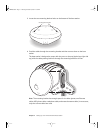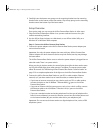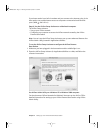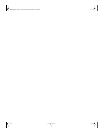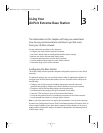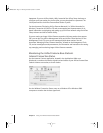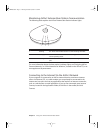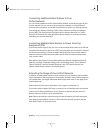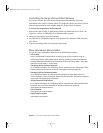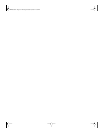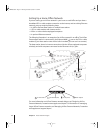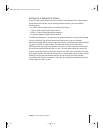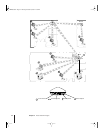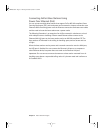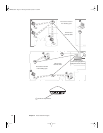Chapter 3 Using Your AirPort Extreme Base Station 19
Controlling the Range of Your AirPort Network
You can also shorten the range of your AirPort network by adjusting the power
transmitted to the radio in the base station. This might be useful if you want to control
access to the network by restricting the range to a single room, for example.
To shorten the range of your AirPort network:
1 Open AirPort Admin Utility, in Applications/Utilities on a Macintosh and in Start > All
Programs > AirPort on a Windows XP or Windows 2000 computer.
2 Select your base station and click Configure.
3 On a Macintosh, click Wireless Options. On a Windows XP or Windows 2000 computer,
click AirPort.
4 Choose a percentage from the Transmitter Power slider.
More Information About AirPort
You can find more information about AirPort in the following locations:
• AirPort Help
Look in AirPort Help for information on setting up an AirPort network, using an
AirPort Base Station, editing base station settings, avoiding sources of interference,
locating additional information on the Internet, and more. Choose Help > Mac Help,
and then choose Library > AirPort Help.
• “Designing AirPort Extreme Networks”
For in-depth information on configuring AirPort networks, see the “Designing AirPort
Extreme Networks” document, located at www.apple.com/airportextreme.
• “Managing AirPort Extreme Networks”
For in-depth information on setting up and managing multiple base stations in
AirPort networks, see the “Managing AirPort Extreme Networks” document, located at
www.apple.com/support/airportextreme.
• “AirPort Networks for Windows”
For in-depth information on configuring AirPort networks from a Microsoft Windows
computer, see the “AirPort Networks for Windows” document, located at
www.apple.com/airportextreme.
• AirPort website
www.apple.com/airportextreme
• Apple Support website
www.apple.com/support
LL2870.book Page 19 Thursday, October 28, 2004 12:45 PM