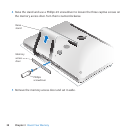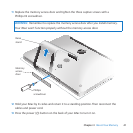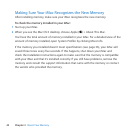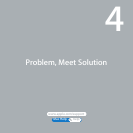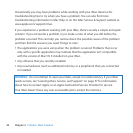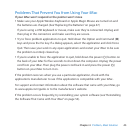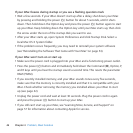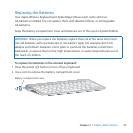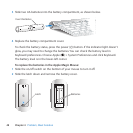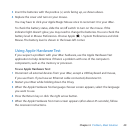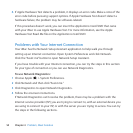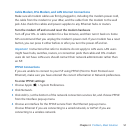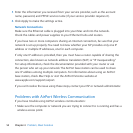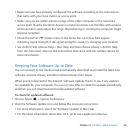46 Chapter 4 Problem, Meet Solution
If your iMac freezes during startup or you see a ashing question mark
 Waitafewseconds.IfyouriMacdoesn’tstartupafteradelay,shutdownyouriMac
bypressingandholdingthepower(®)buttonforabout5seconds,untilitshuts
down.ThenholddowntheOptionkeyandpressthepower(®)buttonagaintostart
upyouriMac.KeepholdingdowntheOptionkeyuntilyouriMacstartsup,thenclick
thearrowundertheiconofthestartupdiskyouwanttouse.
 AfteryouriMacstartsup,openSystemPreferencesandclickStartupDisk.Selecta
localMacOSXSystemfolder.
 Iftheproblemoccursfrequently,youmayneedtoreinstallyoursystemsoftware
(see“ReinstallingtheSoftwareThatCamewithYouriMac”onpage54).
If your iMac won’t turn on or start up
 MakesurethepowercordispluggedintoyouriMacandafunctioningpoweroutlet.
 Pressthepower(®)buttonandimmediatelyholddowntheCommand(x),Option,P,
andRkeysuntilyouhearthestartupsoundasecondtime.Thisresetstheparameter
RAM(PRAM).
 Ifyourecentlyinstalledmemory,andyouriMacsoundstoneseveryveseconds,
makesurethatthememoryiscorrectlyinstalledandthatitiscompatiblewithyour
iMac.CheckwhetherremovingthememoryyouinstalledallowsyouriMactostart
up(seepage42).
 Unplugthepowercordandwaitatleast30seconds.Plugthepowercordinagain
andpressthepower(®)buttontostartupyouriMac.
 Ifyoustillcan’tstartupyouriMac,see“LearningMore,Service,andSupport”on
page57forinformationaboutcontactingAppleforservice.