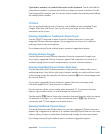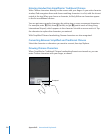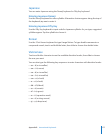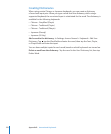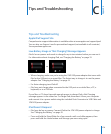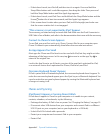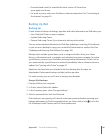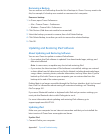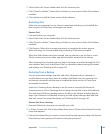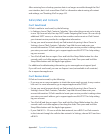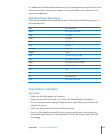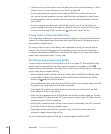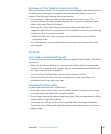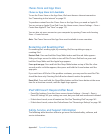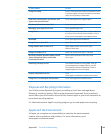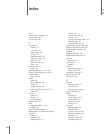2 Select iPad in the iTunes sidebar, then click the Summary tab.
3 Click “Check for Update.” iTunes tells you if there’s a new version of the iPad software
available.
4 Click Update to install the latest version of the software.
Restoring iPad
Make sure your computer has an Internet connection and that you’ve installed the
latest version of iTunes from www.apple.com/itunes.
Restore iPad:
1 Connect iPad to your computer.
2 Select iPad in the iTunes sidebar, then click the Summary tab.
3 Click “Check for Update.” iTunes tells you if there’s a new version of the iPad software
available.
4 Click Restore. Follow the onscreen instructions to complete the restore process.
When restoring, it is recommended that you back up iPad when prompted.
When the iPad software has been restored, you can choose to set up iPad as a new
iPad, or restore your music, video, app data, and other content from a backup.
After restoring from a backup, previous data is no longer accessible through the iPad
user interface, but it isn’t erased from iPad. For information about erasing all content
and settings, see “Resetting iPad” on page 162.
Restoring from a Backup
You can restore the settings, app data, and other information from a backup, or
use this feature to copy these items to another iPad. Make sure your computer has
an Internet connection and that you’ve installed the latest version of iTunes from
www.apple.com/itunes.
Important: Restoring from a backup is not the same as restoring iPad from the
Summary pane in iTunes. Restoring from a backup doesn’t fully restore iPad software.
Also, restoring iPad from a backup restores all data in the backup, including data for
apps. If you choose an old backup, restoring it could replace the app data with data
that isn’t current. For more information, see “Resetting iPad” on page 162.
Restore iPad from a backup:
1 Connect iPad to the computer you normally sync with.
2 In iTunes, Control-click iPad in the sidebar, then choose “Restore from Backup” from the
menu that appears.
3 Choose the backup that you want to restore from the pop-up menu, then click Restore.
If the backup is encrypted, you’ll need to enter your password.
183
Appendix C Tips and Troubleshooting