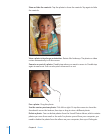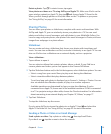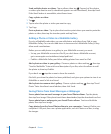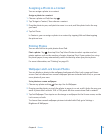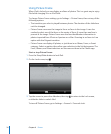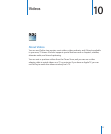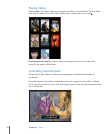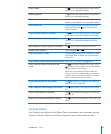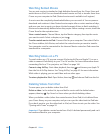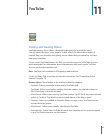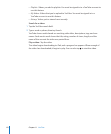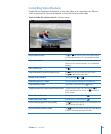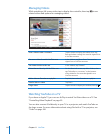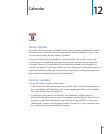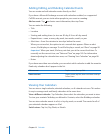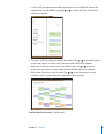Watching Rented Movies
You can rent movies in standard or high denition format from the iTunes Store and
watch them on iPad. You can download rented movies on iPad, or transfer them from
iTunes on your computer to iPad. (Rented movies aren’t available in all regions.)
A movie must be completely downloaded before you can watch it. You can pause a
download and continue it later. Rented movies expire after a certain number of days,
and once you start a movie, you have a limited amount of time to nish watching it.
Movies are automatically deleted when they expire. Before renting a movie, check the
iTunes Store for the expiration time.
View a rented movie: Choose Videos, tap the Movies category, then tap the movie
you want to watch. Select a chapter, or just tap .
Transfer rented movies to iPad: Connect iPad to your computer. Then select iPad in
the iTunes sidebar, click Movies, and select the rented movies you want to transfer.
Your computer must be connected to the Internet. Movies rented on iPad cannot be
transferred to a computer.
Watching Videos on a TV
To watch videos on a TV, you can connect iPad using AirPlay and Apple TV, or use a
cable to connect iPad directly to your TV or AV receiver. For more information about
connecting iPad to a TV or projector, see “Video” on page 168.
Connect using AirPlay: Start video playback, then tap and choose your Apple TV
from the list of AirPlay devices. See “Using AirPlay” on page 45 for more information.
While video is playing, you can exit Video and use other apps.
To return playback to iPad: Open Videos, then tap and choose iPad from the list.
Deleting Videos from iPad
To save space, you can delete videos from iPad.
Delete a video: In the videos list, tap and hold a movie until the delete button
appears, then tap . Tap Cancel or Home when you nish deleting videos.
When you delete a video (other than rented movies) from iPad, it isn’t deleted from
your iTunes library on your computer, and you can sync the video back to iPad later.
If you don’t want to sync the video back to iPad, set iTunes to not sync the video. See
“Syncing with iTunes” on page 24.
Important: If you delete a rented movie from iPad, it’s deleted permanently and can’t
be transferred back to your computer.
80
Chapter 10 Videos