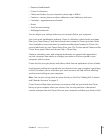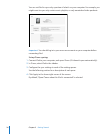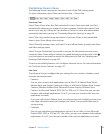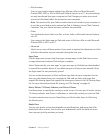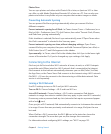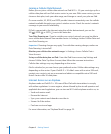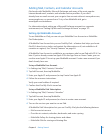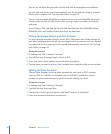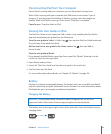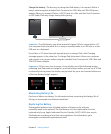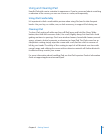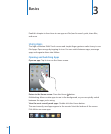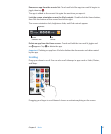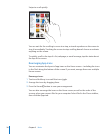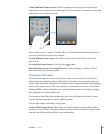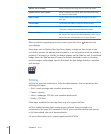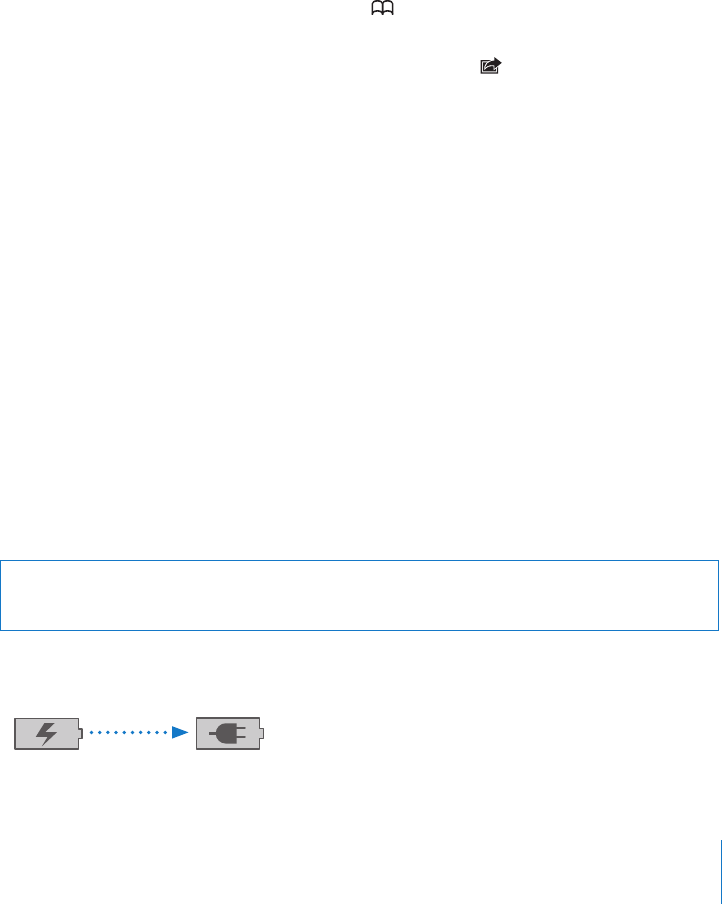
Disconnecting iPad from Your Computer
Unless iPad is syncing with your computer, you can disconnect it at any time.
When iPad is syncing with your computer, the iPad Home screen shows “Sync in
progress.” If you disconnect iPad before it nishes syncing, some data might not
transfer. When iPad nishes syncing, iTunes shows “iPad sync is complete.”
Cancel a sync: Drag the slider on iPad.
Viewing the User Guide on iPad
The iPad User Guide can be viewed on iPad in Safari, or by installing the free iBooks
app and downloading the guide from the iBookstore.
View the user guide in Safari: In Safari, tap , then tap the iPad User Guide bookmark.
Or go to http://help.apple.com/ipad.
Add an icon for the user guide to the Home screen: Tap , then tap “Add to
Home Screen.”
View the user guide in iBooks
1 If you haven’t installed iBooks, open App Store, search for “iBooks,” then tap it in the
results list. Tap Free, then tap Install.
2 Open iBooks and tap Store.
3 Search for “iPad User Guide” and tap the user guide in the results list.
4 Tap Free, then tap Get Book.
For more information about iBooks, see Chapter 19, “ iBooks,” on page 12 4 .
Battery
iPad has an internal rechargeable battery. The battery isn’t user accessible and should
only be replaced by an Apple Authorized Service Provider. For more information about
iPad batteries, go to www.apple.com/batteries/ipad.html.
Charging the Battery
WARNING: For important safety information about charging iPad, see the iPad
Important Product Information Guide at support.apple.com/manuals/ipad.
The battery icon in the upper-right corner of the status bar shows the battery level or
charging status.
Charging Charged
33
Chapter 2 Getting Started