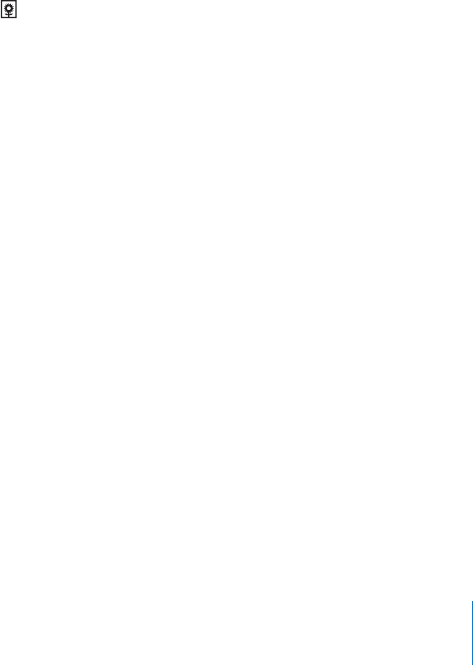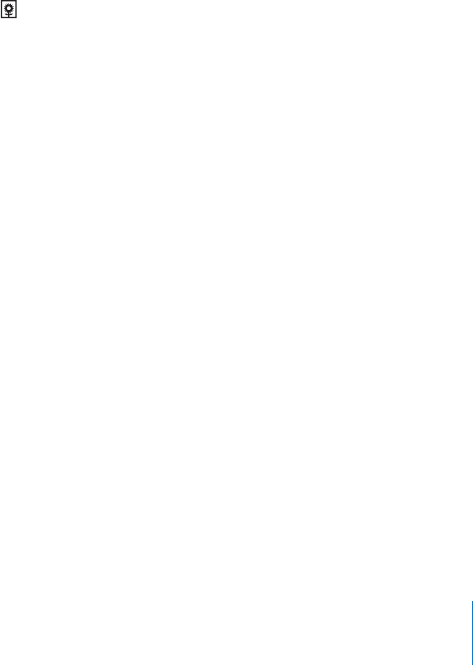
Set whether iPad adjusts the screen brightness automatically: Choose Brightness,
then turn Auto-Brightness on or o. If Auto-Brightness is on, iPad adjusts the screen
brightness for current light conditions using the built-in ambient light sensor. To
manually adjust the screen brightness, see “Adjusting Brightness” on page 17.
A wallpaper background picture is displayed on the Lock screen and on the Home
screen. You can choose one of the images that came with iPad, an image you’ve saved
to iPad, or a photo in your Photo Library. An image that’s at least 1024 x 1024 pixels
lls the screen when iPad is rotated.
Set wallpaper: Choose Wallpaper, then choose an image and then do one of
the following:
 To use the image as the background for the Lock screen, tap Set Lock Screen.
 To use the image as the background for the Home screen, tap Set Home Screen.
 To use the image as the background for both the Lock screen and Home screen,
tap Set Both.
Picture Frame
Picture Frame mode turns iPad into an animated picture frame. Choose which
transitions and photos to display. Choose whether to zoom in on faces and whether to
shue photos.
Activate Picture Frame: Tap on the Lock screen.
General
General settings include date and time, security, network, and other settings that aect
more than one app. This is also where you can nd information about your iPad, or
reset iPad to its original state.
About
Choose General > About to get information about iPad, including:
Number of songs, videos, photos, and apps Â
Total storage capacity Â
Space available Â
Software version Â
Model and serial numbers Â
Cellular data number (iPad Wi-Fi + 3G), and Wi-Fi and Bluetooth addresses Â
Modem rmware version of the cellular transmitter (iPad Wi-Fi + 3G) Â
IMEI (International Mobile Equipment Identity) and ICCID (Integrated Circuit Card Â
Identier, or Smart Card) numbers (iPad Wi-Fi + 3G)
Legal and Regulatory information Â
155
Chapter 22 Settings