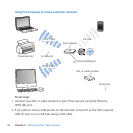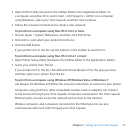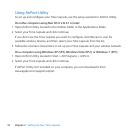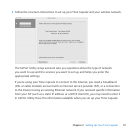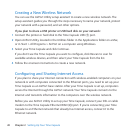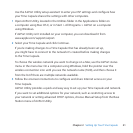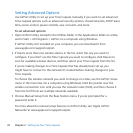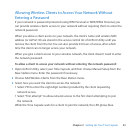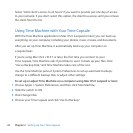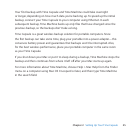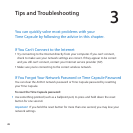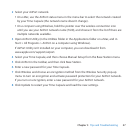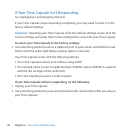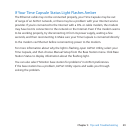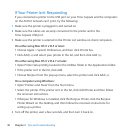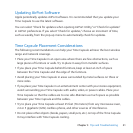24 Chapter 2 SettingUpYourTimeCapsule
Select“Limitclient’saccessto24hours”ifyouwanttoprovidejustonedayofaccess
toyournetwork.Ifyoudon’tselectthisoption,theclienthasaccessuntilyouremove
theclientfromthelist.
UsingTimeMachinewithYourTimeCapsule
WiththeTimeMachineapplicationinMacOSX(Leopardorlater)youcanbackup
everythingonyourcomputer,includingyourphotos,music,movies,anddocuments.
AfteryousetupTimeMachine,itautomaticallybacksupyourcomputeron
aregularbasis.
Ifyou’reusingMacOSXv10.5.7orlater,thersttimeyouconnecttoyour
TimeCapsule,TimeMachineasksifyou’dliketouseittobackupyourles.Click
“UseasBackupDisk,”andTimeMachinetakescareoftherest.
UsetheTimeMachinepaneofSystemPreferencestosetupautomaticbackups,
changetoadierentbackupdisk,oradjustothersettings.
To set up or adjust Time Machine on a computer using Mac OS X Leopard or later:
1 ChooseApple>SystemPreferences,andthenclickTimeMachine.
2 SlidetheswitchtoON.
3 ClickChangeDisk.
4 ChooseyourTimeCapsuleandclick“UseforBackup.”