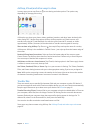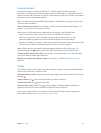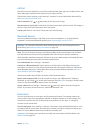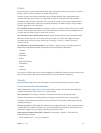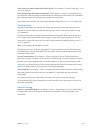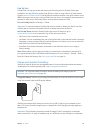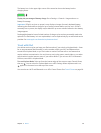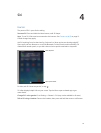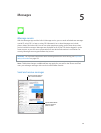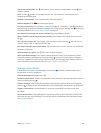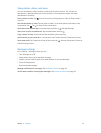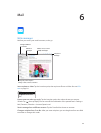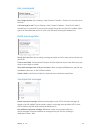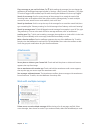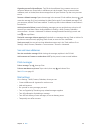Chapter 4 Siri 38
Tell Siri about yourself
If you let Siri know who you are, you can get personalized service—like, “tell me how to get home.”
Tell Siri who you are. Fill out your contact card in Contacts, then go to Settings > General > Siri >
My Info and tap your contact card.
Be sure to include your home and work addresses, and your relationships.
Note: Location information isn’t tracked or stored outside iPad. If you don’t want to use Location
Services, go to Settings > Privacy > Location Services to turn it o. You can still use Siri, but Siri
won’t be able to do anything that requires knowing your location.
Make corrections
Want to cancel that last command? Say “cancel,” tap the Siri icon, or press the Home button.
If Siri doesn’t get something right, you can tap to edit your request.
Or tap again and clarify your request. For example, “I meant Boston.” Don’t bother saying what
you didn’t mean.
Siri settings
To set options for Siri, go to Settings > General > Siri. Options include:
•
Turning Siri on or o
•
Language
•
Voice gender (may not be available in all areas)
•
Voice feedback
•
My Info card
Prevent access to Siri when iPad is locked. Go to Settings > General > Passcode Lock. You can
also disable Siri by turning on restrictions. See Restrictions on page 32.