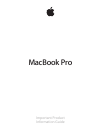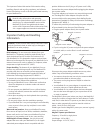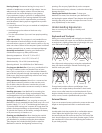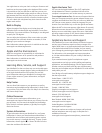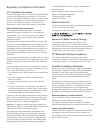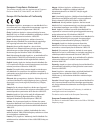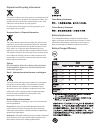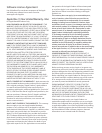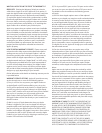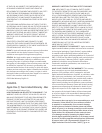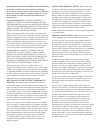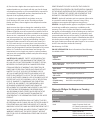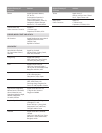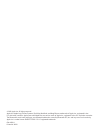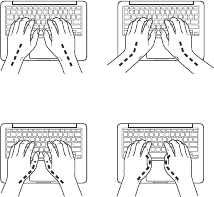
openings. Do not spray liquid directly on the computer.
Do not use aerosol sprays, solvents, or abrasives that might
damage the nish.
Cleaning the MacBook Pro screen To clean your
MacBook Pro screen, rst shut down your MacBook Pro
and unplug the power adapter. Then dampen the included
cleaning cloth with just water and wipe the screen. Do not
spray liquid directly on the screen.
Understanding Ergonomics
Here are some tips for setting up a healthy work
environment.
Keyboard and Trackpad
When you use the keyboard and trackpad, your shoulders
should be relaxed. Your upper arm and forearm should form
an angle that is slightly greater than a right angle, with your
wrist and hand in roughly a straight line.
Not this
This
Use a light touch when typing or using the trackpad and
keep your hands and ngers relaxed. Avoid rolling your
thumbs under your palms.
Not this
This
Change hand positions often to avoid fatigue. Some
computer users might develop discomfort in their hands,
wrists, or arms after intensive work without breaks. If you
begin to develop chronic pain or discomfort in your hands,
wrists, or arms, consult a qualied health specialist.
External Mouse
If you use an external mouse, position the mouse at the same
height as the keyboard and within a comfortable reach.
Chair
An adjustable chair that provides rm, comfortable support
is best. Adjust the height of the chair so your thighs are
horizontal and your feet are at on the oor. The back of the
chair should support your lower back (lumbar region). Follow
the manufacturer’s instructions for adjusting the backrest to
t your body properly.
Hearing damage Permanent hearing loss may occur if
earbuds or headphones are used at high volume. You can
adapt over time to a higher volume of sound that may
sound normal but can be damaging to your hearing.
If you experience ringing in your ears or mued speech,
stop listening and have your hearing checked. The louder
the volume, the less time is required before your hearing
could be aected. Hearing experts suggest that to protect
your hearing:
 Limit the amount of time you use earbuds or headphones
at high volume.
 Avoid turning up the volume to block out noisy
surroundings.
 Turn the volume down if you can’t hear people speaking
near you.
High-risk activities This computer is not intended for use
in the operation of nuclear facilities, aircraft navigation or
communications systems, air trac control systems, or for any
other uses where a failure of the computer system could lead
to death, personal injury, or severe environmental damage.
Operating environment Operating your MacBook Pro
outside these ranges may aect performance:
Operating temperature: 50° to 95° F (10° to 35° C)
Storage temperature: -4° to 113° F (-20° to 45° C)
Relative humidity: 5% to 90% (noncondensing)
Operating altitude: 0 to 10,000 feet (0 to 3048 meters)
Carrying your MacBook Pro If you carry your MacBook Pro
in a bag or briefcase, make sure that there are no loose
items (such as paper clips or coins) that could accidentally
get inside the computer through vent openings or get stuck
inside a port. Also, keep magnetically sensitive items away
from the MagSafe 2 power port.
Using connectors and ports Never force a connector into
a port. When connecting a device, make sure the port is
free of debris, that the connector matches the port, and
that you have positioned the connector correctly in relation
to the port.
Handling glass parts Your MacBook Pro contains glass
components, including the display and trackpad. If they
are damaged, don’t use your MacBook Pro until it has been
repaired by an Apple Authorized Service Provider.
Storing your MacBook Pro If you are going to store your
MacBook Pro for an extended period of time, keep it in a cool
location (ideally, 71° F or 22° C) and discharge the battery to
50 percent. When storing your computer for longer than ve
months, discharge the battery to approximately 50 percent.
To maintain the capacity of the battery, recharge the battery
to 50 percent every six months or so.
Cleaning your MacBook Pro When cleaning the outside
of your MacBook Pro and its components, rst shut down
your MacBook Pro, and then unplug the power adapter.
Then dampen the included cleaning cloth to wipe the
MacBook Pro exterior. Avoid getting moisture in any