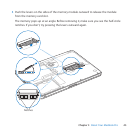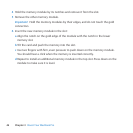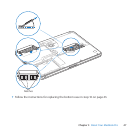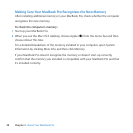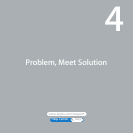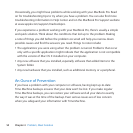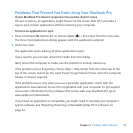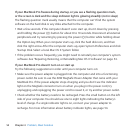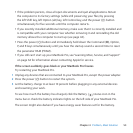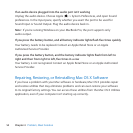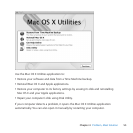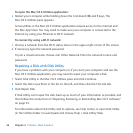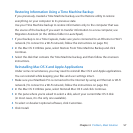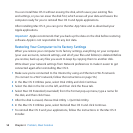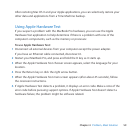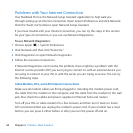53Chapter 4 Problem, Meet Solution
 Iftheproblempersists,closeallopendocumentsandquitallapplications.Return
thecomputertoitsfactorysettings(whilestillpreservingyourles)bypressing
theleftShiftkey,leftOption(alt)key,leftControlkey,andthepower(®)button
simultaneouslyforvesecondsuntilthecomputerrestarts.
 Ifyourecentlyinstalledadditionalmemory,makesurethatitiscorrectlyinstalledand
iscompatiblewithyourcomputer.Seewhetherremovingitandreinstallingtheold
memoryallowsthecomputertostartup(seepage44).
 Pressthepower(®)buttonandimmediatelyholddowntheCommand(x),Option,
P,andRkeyssimultaneouslyuntilyouhearthestartupsoundasecondtimetoreset
theparameterRAM(PRAM).
 Ifyoustillcan’tstartupyourMacBookPro,see“LearningMore,Service,andSupport”
onpage64forinformationaboutcontactingAppleforservice.
If the screen suddenly goes black or your MacBook Pro freezes
TryrestartingyourMacBookPro.
1 UnpluganydevicesthatareconnectedtoyourMacBookPro,exceptthepoweradapter.
2 Pressthepower(®)buttontorestartthesystem.
3 Letthebatterychargetoatleast10percentbeforeplugginginanyexternaldevices
andresumingyourwork.
Toseehowmuchthebatteryhascharged,clicktheBattery( )statusiconinthe
menubarorcheckthebatteryindicatorlightsontheleftsideofyourMacBookPro.
Thescreenmightalsodarkenifyouhaveenergysaverfeaturessetforthebattery.