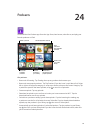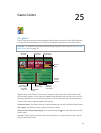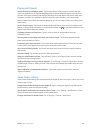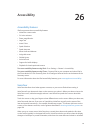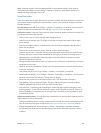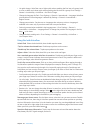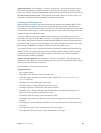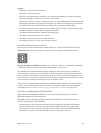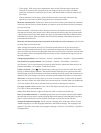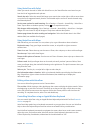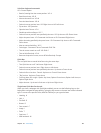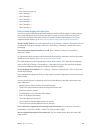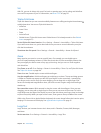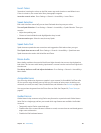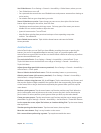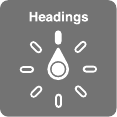
Chapter 26 Accessibility 101
Activate
•
Double-tap: Activate the selected item.
•
Triple-tap: Double-tap an item.
•
Split-tap: As an alternative to selecting an item and double-tapping to activate it, touch an
item with one nger, and then tap the screen with another.
•
Double-tap and hold (1 second) + standard gesture: Use a standard gesture. The double-tap and
hold gesture tells iPad to interpret the next gesture as standard. For example, you can double-
tap and hold, and then without lifting your nger, drag your nger to slide a switch.
•
Two-nger double-tap: Play or pause in Music, Videos, or Photos. Take a photo in Camera. Start
or pause recording in Camera. Start or stop the stopwatch.
•
Two-nger double-tap and hold: Relabel the selected item.
•
Two-nger triple-tap: Open the Item Chooser.
•
Three-nger double-tap: Mute or unmute VoiceOver.
•
Three-nger triple-tap: Turn the screen curtain on or o.
Using the VoiceOver rotor control
Use the rotor to choose what happens when you ick up or down with VoiceOver turned on.
Operate the rotor: Rotate two ngers on the iPad screen around a point between them.
Change the options included in the rotor: Go to Settings > General > Accessibility > VoiceOver
> Rotor, then select the options you want to be available using the rotor.
The available rotor positions and their eects depend on what you’re doing. For example, if
you’re reading an email, you can use the rotor to switch between hearing text spoken word-by-
word or character-by-character when you ick up or down. If you’re browsing a webpage, you
can set the rotor to speak all the text (either word-by-word or character-by-character), or to jump
from one item to another of a certain type, such as headers or links.
When you use an Apple Wireless Keyboard to control VoiceOver, a speech rotor lets you adjust
settings such as volume, speech rate, use of pitch or phonetics, typing echo, and reading of
punctuation. See Controlling VoiceOver using an Apple Wireless Keyboard on page 103.
Entering and editing text with VoiceOver
When you enter an editable text eld, you can use the onscreen keyboard or an external
keyboard connected to iPad to enter text.
Enter text: Select an editable text eld, double-tap to display the insertion point and the
onscreen keyboard, then type characters.
•
Standard typing: Select a key on the keyboard by swiping left or right, then double-tap to
enter the character. Or move your nger around the keyboard to select a key and, while
continuing to touch the key with one nger, tap the screen with another nger. VoiceOver
speaks the key when it’s selected, and again when the character is entered.