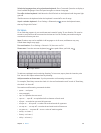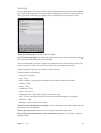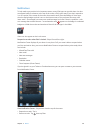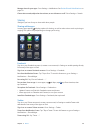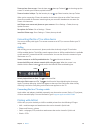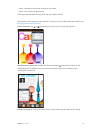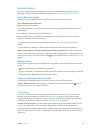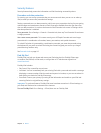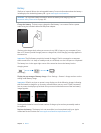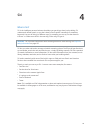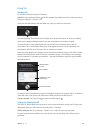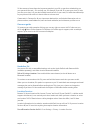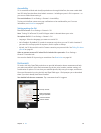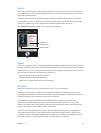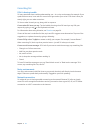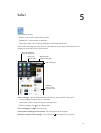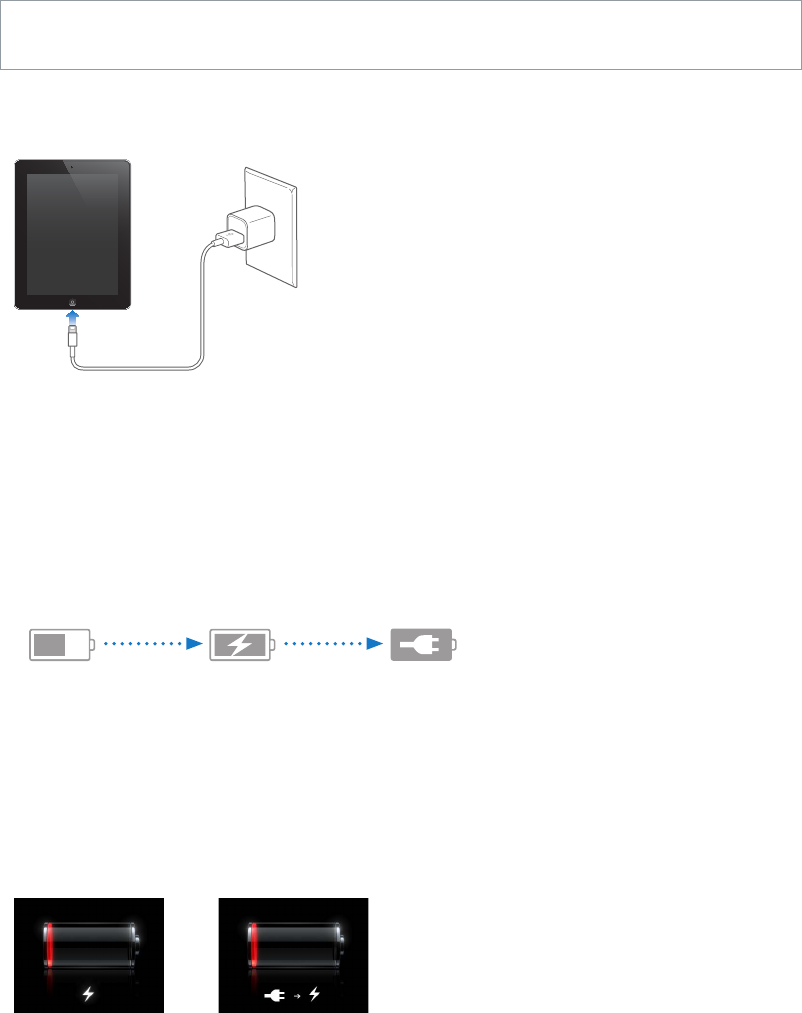
Chapter 3 Basics 34
Battery
iPad has an internal, lithium-ion rechargeable battery. For more information about the battery—
including tips for maximizing battery life—go to www.apple.com/batteries.
WARNING: For important safety information about the battery and charging iPad, see
Important safety information on page 125.
Charge the battery: The best way to charge the iPad battery is to connect iPad to a power
outlet using the included cable and USB power adapter.
iPad may also charge slowly when you connect it to a USB 2.0 port on your computer. If your
Mac or PC doesn’t provide enough power to charge iPad, a “Not Charging” message appears in
the status bar.
Important: The iPad battery may drain instead of charge if iPad is connected to a computer
that’s turned o or is in sleep or standby mode, to a USB hub, or to the USB port on a keyboard.
The battery icon in the upper-right corner of the status bar shows the battery level or
charging status.
Charging
Charging
Not Charging
Not Charging
Charged
Charged
Display the percentage of battery charge: Go to Settings > General > Usage and turn on the
setting under Battery Usage.
Important: If iPad is very low on power, it may display one of the following images, indicating
that iPad needs to charge for up to twenty minutes before you can use it. If iPad is extremely
low on power, the display may be blank for up to two minutes before one of the low-battery
images appears.
or
or
Rechargeable batteries have a limited number of charge cycles and may eventually need to
be replaced.
Replace the battery: The battery isn’t user accessible; it can be replaced only by an Apple
Authorized Service Provider. See www.apple.com/batteries/replacements.html.