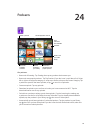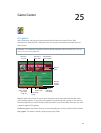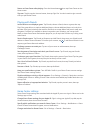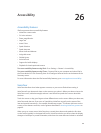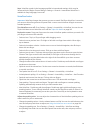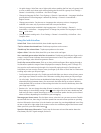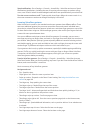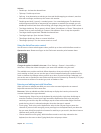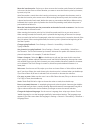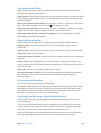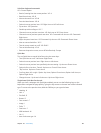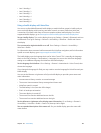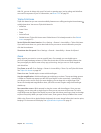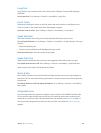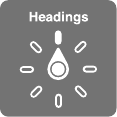
Chapter 26 Accessibility 100
Activate
•
Double-tap: Activate the selected item.
•
Triple-tap: Double-tap an item.
•
Split-tap: As an alternative to selecting an item and double-tapping to activate it, touch an
item with one nger, and then tap the screen with another.
•
Double-tap and hold (1 second) + standard gesture: Use a standard gesture. The double-tap
and hold gesture tells iPad to interpret the next gesture as standard. For example, you can
double-tap and hold, and then without lifting your nger, drag your nger to slide a switch.
•
Two-nger double-tap: Play or pause in Music, Videos, Voice Memos, or Photos. Take a photo in
Camera. Start or pause recording in Camera or Voice Memos. Start or stop the stopwatch.
•
Two-nger double-tap and hold: Relabel the selected item.
•
Two-nger triple-tap: Open the Item Chooser.
•
Three-nger double-tap: Mute or unmute VoiceOver.
•
Three-nger triple-tap: Turn the screen curtain on or o.
Using the VoiceOver rotor control
Use the rotor to choose what happens when you ick up or down with VoiceOver turned on.
Operate the rotor: Rotate two ngers on the iPad screen around a point between them.
Change the options included in the rotor: Go to Settings > General > Accessibility >
VoiceOver > Rotor, then select the options you want to be available using the rotor.
The available rotor positions and their eects depend on what you’re doing. For example, if
you’re reading an email, you can use the rotor to switch between hearing text spoken word-by-
word or character-by-character when you ick up or down. If you’re browsing a webpage, you
can set the rotor to speak all the text (either word-by-word or character-by-character), or to jump
from one item to another of a certain type, such as headers or links.
Entering and editing text with VoiceOver
When you enter an editable text eld, you can use the onscreen keyboard or an external
keyboard connected to iPad to enter text.
Enter text: Select an editable text eld, double-tap to display the insertion point and the
onscreen keyboard, then type characters.
•
Standard typing: Select a key on the keyboard by swiping left or right, then double-tap to
enter the character. Or move your nger around the keyboard to select a key and, while
continuing to touch the key with one nger, tap the screen with another nger. VoiceOver
speaks the key when it’s selected, and again when the character is entered.
•
Touch typing: Touch a key on the keyboard to select it, then lift your nger to enter the
character. If you touch the wrong key, move your nger on the keyboard until you select the
key you want. VoiceOver speaks the character for each key as you touch it, but doesn’t enter a
character until you lift your nger.
•
Choose standard or touch typing: With VoiceOver turned on and a key selected on the
keyboard, use the rotor to select Typing Mode, then swipe up or down.