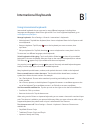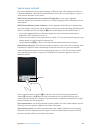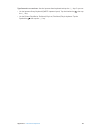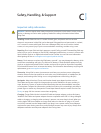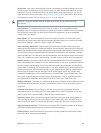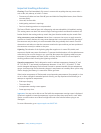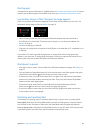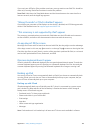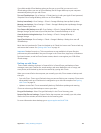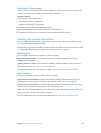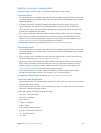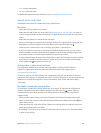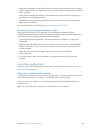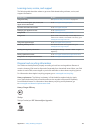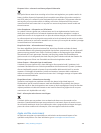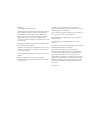Appendix C Safety, Handling, & Support 133
•
Make sure the speakers on the AirPlay device are turned on and turned up. If you’re using an
Apple TV, make sure the TV’s input source is set to Apple TV. Make sure the volume control on
iPad is turned up.
•
When iPad is streaming with AirPlay, it must remain connected to the Wi-Fi network. If you
take iPad out of range, playback stops.
•
Depending on the speed of your network, it may take 30 seconds or more for playback to
begin when using AirPlay.
For more information about AirPlay, go to support.apple.com/kb/HT4437.
No image on TV or projector connected to iPad
When you connect iPad to a TV or projector using a USB cable, the attached display
automatically mirrors the iPad screen. Some apps may support using the attached display as a
second monitor. Check the app’s settings and documentation.
•
To view HD videos in high resolution, use the Apple Digital AV Adapter or a component
video cable.
•
Make sure the video cable is rmly connected at both ends, and that it’s a supported cable.
If iPad is connected to an A/V switchbox or receiver, try connecting it directly to the TV or
projector instead.
•
Make sure that your TV has the proper video input selected, such as HDMI or
component video.
•
If no video appears, press the Home button, disconnect and reconnect the cable, and
try again.
iTunes Store and App Store
To use the iTunes Store or the App Store, iPad must have an Internet connection. See Joining a
Wi-Fi network on page 109.
iTunes Store or App Store isn’t available
To purchase content from the iTunes Store or the App Store, you need an Apple ID. You can set
up an Apple ID on iPad. Go to Settings > iTunes & App Stores, then tap Sign In.
You can also set up an Apple ID on your computer by opening iTunes and choosing Store >
Create Account.
Note: The iTunes Store and the App Store aren’t available in some countries.