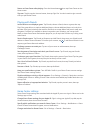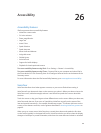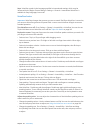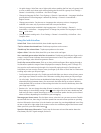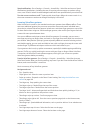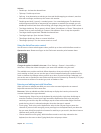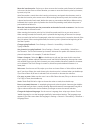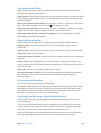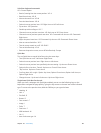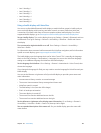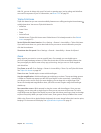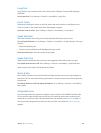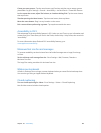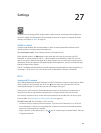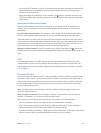Chapter 26 Accessibility 103
VoiceOver keyboard commands
VO = Control-Option
•
Read all, starting from the current position: VO–A
•
Read from the top: VO–B
•
Move to the status bar: VO–M
•
Press the Home button: VO–H
•
Select the next or previous item: VO–Right Arrow or VO–Left Arrow
•
Tap an item: VO–Space bar
•
Double-tap with two ngers: VO–”-”
•
Choose the next or previous rotor item: VO–Up Arrow or VO–Down Arrow
•
Choose the next or previous speech rotor item: VO–Command–Left Arrow or VO–Command–
Right Arrow
•
Adjust the speech rotor item: VO–Command–Up Arrow or VO–Command–Down Arrow
•
Mute or unmute VoiceOver: VO–S
•
Turn the screen curtain on or o: VO–Shift-S
•
Turn on VoiceOver help: VO–K
•
Return to the previous screen, or turn o VoiceOver help: Escape
Quick Nav
Turn on Quick Nav to control VoiceOver using the arrow keys.
•
Turn Quick Nav on or o: Left Arrow–Right Arrow
•
Select the next or previous item: Right Arrow or Left Arrow
•
Select the next or previous item specied by the rotor setting: Up Arrow or Down Arrow
•
Select the rst or last item: Control–Up Arrow or Control–Down Arrow
•
"Tap” an item: Up Arrow–Down Arrow
•
Scroll up, down, left, or right: Option–Up Arrow, Option–Down Arrow, Option–Left Arrow, or
Option–Right Arrow
•
Change the rotor: Up Arrow–Left Arrow or Up Arrow–Right Arrow
Single-letter Quick Nav for the web
When you view a webpage with Quick Nav enabled, you can use the following keys on the
keyboard to navigate the page quickly. Typing the key moves to the next item of the indicated
type. To move to the previous item, hold the Shift key as you type the letter.
•
Heading: H
•
Link: L
•
Text eld: R
•
Button: B
•
Form control: C
•
Image: I
•
Table: T
•
Static text: S
•
ARIA landmark: W
•
List: X
•
Item of the same type: M