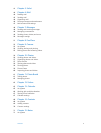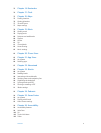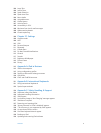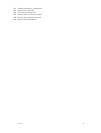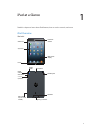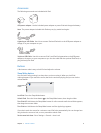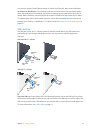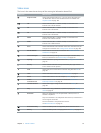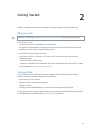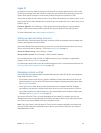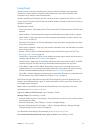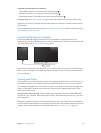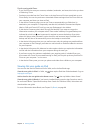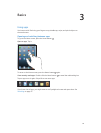Chapter 1 iPad at a Glance 11
You can also use the Do Not Disturb setting to silence FaceTime calls, alerts, and notications.
Set iPad to Do Not Disturb: Go to Settings and turn on Do No Disturb. Do Not Disturb keeps
alerts and notications from making any sounds or lighting up the screen when the screen is
locked. Alarms, however, still sound, and if the screen is unlocked, Do Not Disturb has no eect.
To schedule quiet hours, allow specic people to call, or allow repeated FaceTime calls to ring
through, go to Settings > Notications > Do Not Disturb. See Do Not Disturb & Notications on
page 112 .
SIM card tray
The SIM card in iPad Wi-Fi + cellular models is used for cellular data. If your SIM card wasn’t
preinstalled or if you change cellular data carriers, you may need to install or replace the
SIM card.
iPad mini Wi-Fi + cellular
Nano SIM
card
Nano SIM
card
SIM
tray
SIM
tray
SIM eject
tool
SIM eject
tool
iPad Wi-Fi + cellular
Micro SIM
card
Micro SIM
card
SIM
tray
SIM
tray
SIM eject
tool
SIM eject
tool
Open the SIM tray: Insert the tip of the SIM eject tool into the hole on the SIM tray. Press rmly
and push the tool straight in until the tray pops out. Pull out the SIM tray to install or replace the
SIM card. If you don’t have a SIM eject tool, you may be able to use the end of a small paper clip.
For more information, see Cellular Data on page 111.