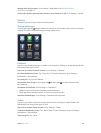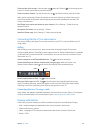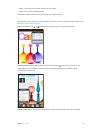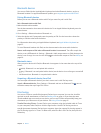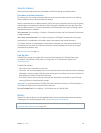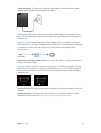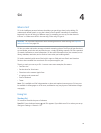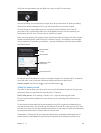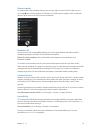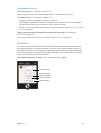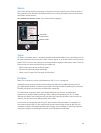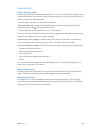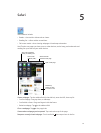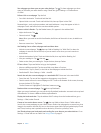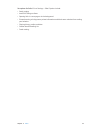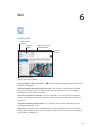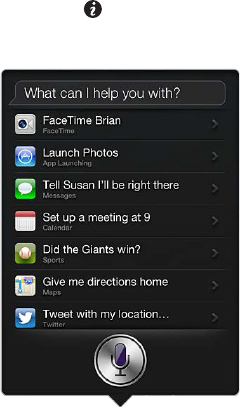
Chapter 4 Siri 37
Onscreen guide
Siri prompts you with examples of things you can say, right on screen. Ask Siri “what can you
do” or tap when Siri rst appears. Siri displays a list of the apps it supports, with an example
request. Tap an item in the list to see more examples.
Handsfree Siri
You can use Siri with a compatible headset, such as the Apple EarPods with Remote & Mic
(available separately), and other wired or Bluetooth headsets.
Talk to Siri using a headset: Press and hold the center button (or the call button on a
Bluetooth headset).
To continue a conversation with Siri, press and hold the button each time you want to talk.
When you use a headset, Siri speaks its responses to you. Siri reads back text messages and email
messages that you’ve dictated before sending them. This gives you a chance to change the
message if you want. Siri also reads back the subjects of reminders before creating them.
Location Services
Because Siri knows locations like “current,” “home,” and “work” (if your iPad Wi-Fi + cellular model
supports this feature), it can remind you to do a certain task when you leave a location or arrive
at a location. Tell Siri “Remind me to call my daughter when I leave the oce,” and Siri does
just that.
Location information isn’t tracked or stored outside iPad. You can still use Siri if you turn Location
Services o, but Siri won’t do anything that requires location information.
Turn o Location Services for Siri: Go to Settings > Privacy > Location Services.
Accessibility
Siri is accessible to blind and visually impaired users through VoiceOver, the screen reader built
into iOS. VoiceOver describes aloud what’s onscreen—including any text in Siri’s responses—so
you can use iPad without seeing it.
Turn on VoiceOver: Go to Settings > General > Accessibility.
Turning on VoiceOver causes even your notications to be read aloud for you. For more
information, see VoiceOver on page 96.