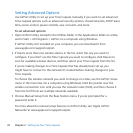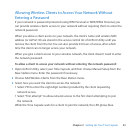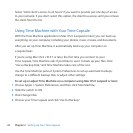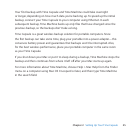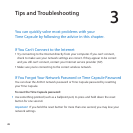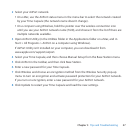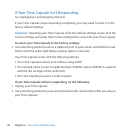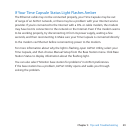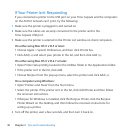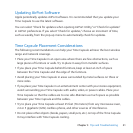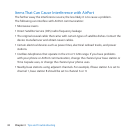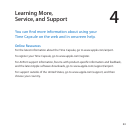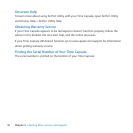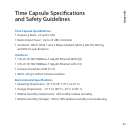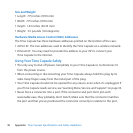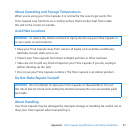30 Chapter 3 TipsandTroubleshooting
IfYourPrinterIsn’tResponding
IfyouconnectedaprintertotheUSBportonyourTimeCapsuleandthecomputers
ontheAirPortnetworkcan’tprint,trythefollowing:
1 Makesuretheprinterispluggedinandturnedon.
2 Makesurethecablesaresecurelyconnectedtotheprinterandtothe
TimeCapsuleUSBport.
3 MakesuretheprinterisselectedinthePrinterListwindowonclientcomputers.
On a Mac using Mac OS X v10.5 or later:
 ChooseApple>SystemPreferences,andthenclickPrint&Fax.
 ClickAdd(+)andselectyourprinterinthelist,andthenclickAdd(+).
On a Mac using Mac OS X v10.2.7 or later:
 OpenPrinterSetupUtility,locatedintheUtilitiesfolderintheApplicationsfolder.
 Iftheprinterisn’tinthelist,clickAdd.
 ChooseBonjourfromthepop-upmenu,selecttheprinterandclickAdd(+).
On a computer using Windows:
 Open“PrintersandFaxes”fromtheStartmenu.
 Selecttheprinter.Iftheprinterisn’tinthelist,clickAddPrinterandthenfollow
theonscreeninstructions.
 IfBonjourforWindowsisinstalled,clicktheBonjourPrinter,clicktheBonjour
PrinterWizardonthedesktop,andthenfollowtheonscreeninstructionsfor
settingupaprinter.
4 Turnotheprinter,waitafewseconds,andthenturnitbackon.