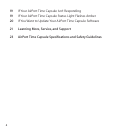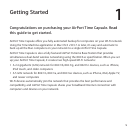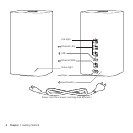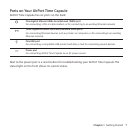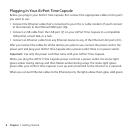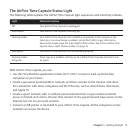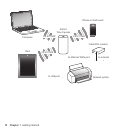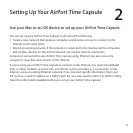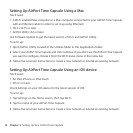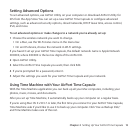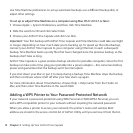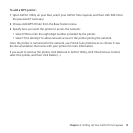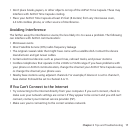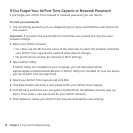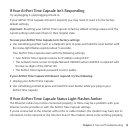Chapter 2 Setting Up Your AirPort Time Capsule12
Setting Up AirPort Time Capsule Using a Mac
You’ll need:
 A Wi-Fi enabled Mac computer or a Mac computer connected to your AirPort Time Capsule
with an Ethernet cable (in order to set it up using Ethernet)
 OS X v10.7.5 or later
 AirPort Utility v6.3 or later
Use Software Update to get the latest version of OS X and AirPort Utility.
To set it up:
1 Open AirPort Utility, located in the Utilities folder in the Applications folder.
2 Select your AirPort Time Capsule and click Continue. If you don’t see the AirPort Time Capsule
you want to congure, choose it from the Wi-Fi status menu in the menu bar.
3 Follow the onscreen instructions to create a new network or extend an existing network.
Setting Up AirPort Time Capsule Using an iOS device
You’ll need:
 An iPad, iPhone, or iPod touch
 iOS 6.1 or later
Check Settings on your iOS device for the latest version of iOS.
To set it up:
1 Tap Settings on the Home screen, then tap Wi-Fi.
2 Tap the name of your AirPort Time Capsule.
3 Follow the onscreen instructions to create a new network or extend an existing network.