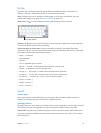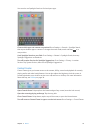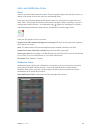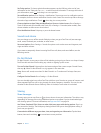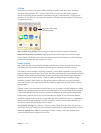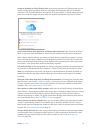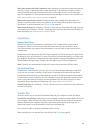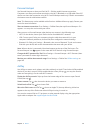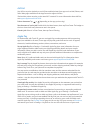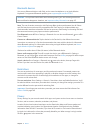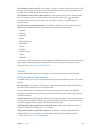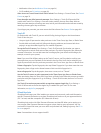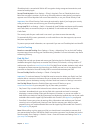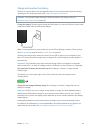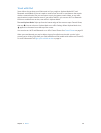Chapter 3 Basics 40
AirPrint
Use AirPrint to print wirelessly to an AirPrint-enabled printer from apps such as Mail, Photos, and
Safari. Many apps available on the App Store also support AirPrint.
iPad and the printer must be on the same Wi-Fi network. For more information about AirPrint,
see support.apple.com/kb/HT4356.
Print a document. Tap or (depending on the app you’re using).
See the status of a print job. Double-click the Home button, then tap Print Center. The badge on
the icon shows how many documents are in the queue.
Cancel a job. Select it in Print Center, then tap Cancel Printing.
ApplePay
On iPad models with Touch ID, you can use Apple Pay to make payments within supporting
apps (not available in all areas). These apps sell physical goods and services such as apparel,
electronics, health and beauty products, tickets, reservations, and more.
Set up ApplePay. Go to Settings > Passbook & Apple Pay, then enter information for up to
eight supported credit or debit cards, your shipping and billing details, and your contact
information. When you add a card to use with Apple Pay, the card issuer determines if your
card is eligible to be added and may ask you to provide additional information to complete the
verication process.
Note:Many U.S. credit and debit cards can be used with Apple Pay. For information about
Apple Pay availability and current card issuers, go to support.apple.com/kb/HT6288.
Pay in an app. Tap the Apple Pay button, then review the information that appears (for example,
the card you’re using for the payment, your email, and the shipping method). Make any changes
before using Touch ID or your passcode to complete the payment.
You may receive a notication with the merchant name, and the amount authorized for the
purchase. Your zip code may be provided to the merchant to calculate tax and shipping costs.
Payment information—such as billing and shipping addresses, email address, and phone
number—may also be provided to the merchant once you authorize the payment with Touch ID
or a passcode.
View ApplePay activity. Your Apple Pay activity will appear on the statement you receive from
your card issuer. You may also be able to view Apple Pay activity on supported credit cards by
going to Settings > Passbook & Apple Pay.
Suspend and remove cards. You have several options for removing or suspending credit and
debit cards. To remove a credit or debit card from Apple Pay, go to Settings > Passbook &
Apple Pay, tap an existing credit or debit card, then scroll to the bottom and tap Remove. If your
iPad is lost or stolen, and you have enabled Find My iPad, you can use it to help you locate and
secure your iPad—including suspending the use of, or removing, your credit and debit cards
used for Apple Pay. See Find My iPad on page 44. You can log in to your account at iCloud.com
and remove your cards in Settings > My Devices. You can also call the issuers of your cards.