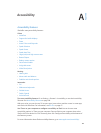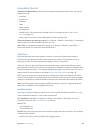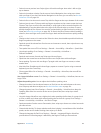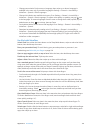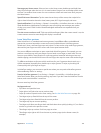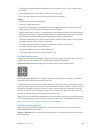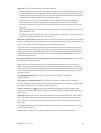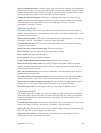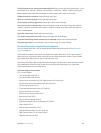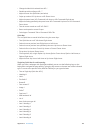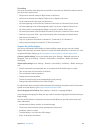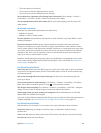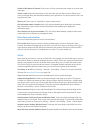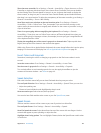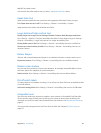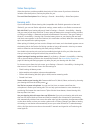Appendix A Accessibility 137
Switch between 6-dot, 8-dot, and contracted braille. Swipe to the right with three ngers. To set
the default, go to Settings > General > Accessibility > VoiceOver > Braille > Braille Screen Input.
Enter a space. Swipe right with one nger. (In screen away mode, swipe to your right.)
Delete the previous character. Swipe left with one nger.
Move to a new line (typing). Swipe right with two ngers.
Cycle through spelling suggestions. Swipe up or down with one nger.
Select an item on the Home screen. Start entering the name of the item. If there are multiple
matches, continue to spell the name until it is unique, or swipe up or down with one nger to
select a partial match.
Open the selected app. Swipe right with two ngers.
Turn braille contractions on or o. Swipe to the right with three ngers.
Translate immediately (when contractions are enabled). Swipe down with two ngers.
Stop entering braille. Do a two-nger scrub, or set the rotor to another setting.
Use VoiceOver with an Apple Wireless Keyboard
You can control VoiceOver using an Apple Wireless Keyboard paired with iPad. See Bluetooth
devices on page 41.
Use VoiceOver keyboard commands to navigate the screen, select items, read screen contents,
adjust the rotor, and perform other VoiceOver actions. Most commands use the Control-Option
key combination, abbreviated in the list that follows as “VO.”
You can use VoiceOver Help to learn the keyboard layout and the actions associated with various
key combinations. VoiceOver Help speaks keys and keyboard commands as you type them,
without performing the associated action.
VoiceOver keyboard commands
VO = Control-Option
•
Turn on VoiceOver Help: VO–K
•
Turn o VoiceOver Help:Escape
•
Select the next or previous item: VO–Right Arrow or VO–Left Arrow
•
Double-tap to activate the selected item:VO–Space bar
•
Press the Home button: VO–H
•
Touch and hold the selected item: VO–Shift–M
•
Move to the status bar: VO–M
•
Read from the current position: VO–A
•
Read from the top: VO–B
•
Pause or resume reading: Control
•
Copy the last spoken text to the clipboard: VO–Shift–C
•
Search for text: VO–F
•
Mute or unmute VoiceOver: VO–S
•
Open Notication Center:Fn–VO–Up Arrow
•
Open Control Center:Fn–VO–Down Arrow
•
Open the Item Chooser: VO–I