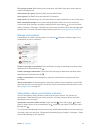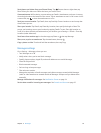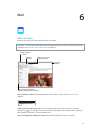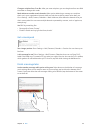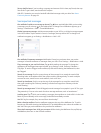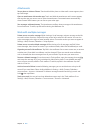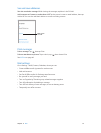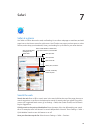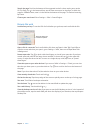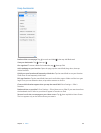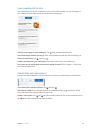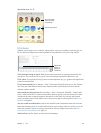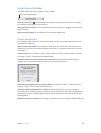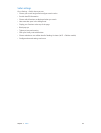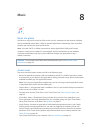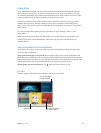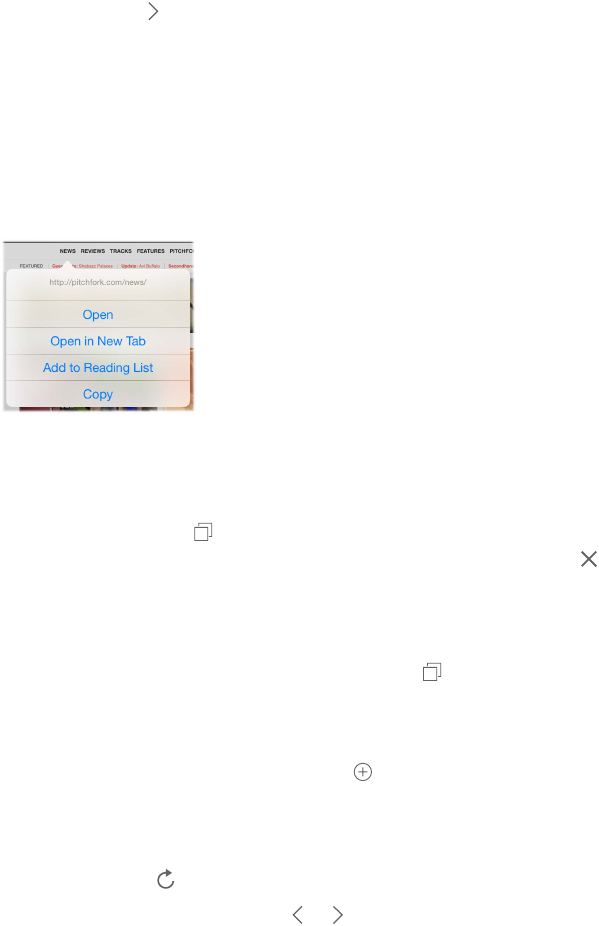
Chapter 7 Safari 59
Search the page. Scroll to the bottom of the suggested results list, then tap the entry under
On This Page. Tap in the bottom left to see the next occurrence on the page. To search the
page for a dierent term, enter it in the eld at the bottom of the page. To continue browsing,
tap Done.
Choose your search tool. Go to Settings > Safari > Search Engine.
Browse the web
Look before you leap. To see the URL of a link before you go there, touch and hold the link.
Touch and hold a link
to see these options.
Touch and hold a link
to see these options.
Open a link in a new tab. Touch and hold the link, then tap Open in New Tab. If you’d like to
switch to a new tab when you open it, go to Settings > Safari, then turn o Open New Tabs
in Background.
Browse open tabs. Tap , or pinch with three ngers to view all your open tabs. If you have
several open tabs, tabs for the same site are stacked. To close a tab, tap in the upper-left
corner, or swipe the tab to the left. To return to a single tab, tap a tab, tap Done, or spread
three ngers.
View tabs open on your other devices. If you turn on Safari in Settings > iCloud, you can view
tabs that you have open on your other devices. Tap , then scroll to the lists at the bottom of
the page.
Note:If you close the tab on iPad, the tab also closes on your other devices.
View recently closed tabs. Touch and hold .
Get back to the top. Tap the top edge of the screen to quickly return to the top of a long page.
See more. Turn iPad to landscape orientation.
See the latest. Tap next to the address in the search eld to update the page.
See a tab’s history. Touch and hold or .
View the desktop version of a site. If you want to see the full desktop version of a site instead of
the mobile version, tap the search eld, pull down the display of your favorites, then tap Request
Desktop Site.