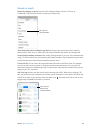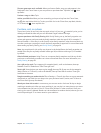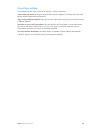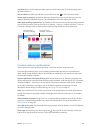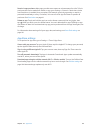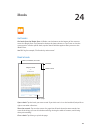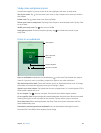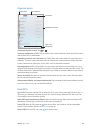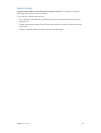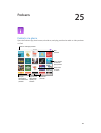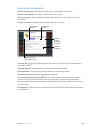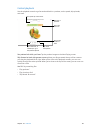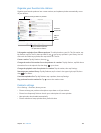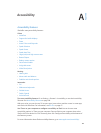Chapter 24 iBooks 122
Study notes and glossary terms
In books that support it, you can review all of your highlights and notes as study cards.
See all your notes. Tap . You can search your notes, or tap a chapter to see notes you made in
that chapter.
Delete notes. Tap , select some notes, then tap Delete.
Review your notes as study cards. Tap Study Cards. Swipe to move between cards. Tap Flip Card
to see its back.
Shue your study cards. Tap , then turn on Shue.
Study glossary terms. If a book includes a glossary, tap to include those words in your
study cards.
Listen to an audiobook
Slide to skip back
or forward.
View chapters.
Drag the playhead.
Skip back or forward.
Open an audiobook. Audiobooks are identied by a on the cover. Tap the book you want to
listen to. If you don’t see it in the library, swipe left or right to view other collections.
Skip farther forward or back. Touch and hold the arrows, or slide and hold the cover. To change
the number of seconds that skipping moves, go to Settings > iBooks.
Speed it up, or slow it down. Tap Speed, then choose a playback rate. 1x is normal speed, 0.75x is
three-quarters speed, and so on.
Go to a chapter. Tap
, then tap a chapter. Some books don’t dene chapter markers
Go to a specic time. Drag the playhead, located underneath the book cover. Where you started
listening during this session is marked on the timeline. Tap the mark to jump to that spot.
Set a sleep timer. Before starting playback, tap Sleep Timer, then choose a duration until the
audio automatically stops.
Download a previously purchased audiobook. You can download a book again from the
Purchased list in the iBooks Store anytime, free of charge.