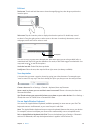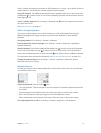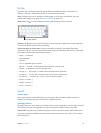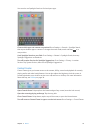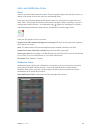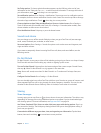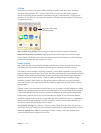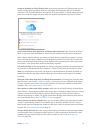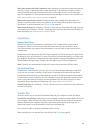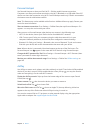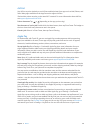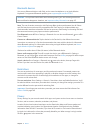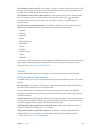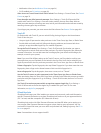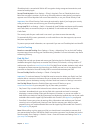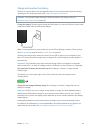Chapter 3 Basics 38
Share your location with family members. Family members can share their location by tapping
Settings > iCloud > Share My Location (under Advanced). To nd a family member’s location,
use the Find My Friends app (download it for free from the App Store). Or, use the Messages
app (iOS 8 required). For more information about using Messages to share or view locations, see
Share photos, videos, your location, and more on page 51.
Keep track of your family’s devices. If family members have enabled Share My Location in
iCloud, you can help them locate missing devices. Open Find My iPhone on your device or at
iCloud.com. For more information, see Find My iPad on page 44.
Leave Family Sharing. Go to Settings > iCloud > Family, then tap Leave Family Sharing. If you are
the organizer, go to Settings > iCloud > Family, tap your name, then tap Stop Family Sharing. For
more information, see support.apple.com/kb/HT201081.
iCloud Drive
About iCloud Drive
iCloud Drive stores your presentations, spreadsheets, PDFs, images, and any other kind of
document in iCloud so you can access these documents from any of your devices set up
with iCloud. It allows your apps to share documents so you can work on the same le across
multiple apps.
iCloud Drive works with devices with iOS 8, Mac computers with OS X Yosemite, PCs with iCloud
for Windows 4.0, or on iCloud.com. To access iCloud Drive, you must be signed in to iCloud using
your Apple ID. iCloud Drive is integrated with Pages, Numbers, Keynote, GarageBand, and some
iCloud-enabled third-party apps. Storage limits are subject to your iCloud storage plan.
Note:iCloud Drive is automatically turned on for new accounts and users (iOS 8 or later).
Set up iCloud Drive
If iCloud Drive is not turned on, you can set it up using Setup Assistant when you install iOS 8,
or you can set it up later in Settings. iCloud Drive is an upgrade to Documents & Data. When
you upgrade to iCloud Drive, your documents are copied to iCloud Drive and become available
on your devices using iCloud Drive. You won’t be able to access the documents stored in iCloud
Drive on your other devices until they are also upgraded to iOS 8 or OS X Yosemite. For more
information about upgrading to iCloud Drive, see support.apple.com/kb/HT6345.
Set up iCloud Drive. Go to Settings > iCloud > iCloud Drive, turn on iCloud Drive, then follow the
onscreen instructions.
Transfer les
There are several ways to transfer les between iPad and your computer or other iOS device.
Transfer les using iTunes. Connect iPad to your computer using the included cable. In iTunes on
your computer, select iPad, then click Apps. Use the File Sharing section to transfer documents
between iPad and your computer. Apps that support le sharing appear in the Apps list. To
delete a le, select it in the Documents list, then press the Delete key.
You can also view les received as email attachments on iPad.
With some apps, you can transfer les using AirDrop. See AirDrop on page 36.