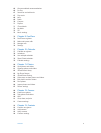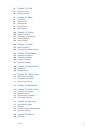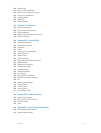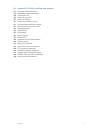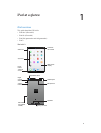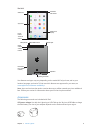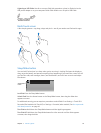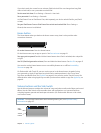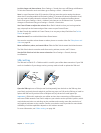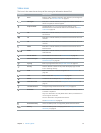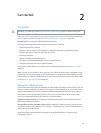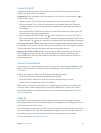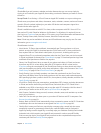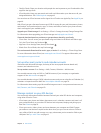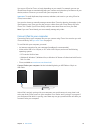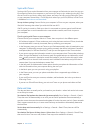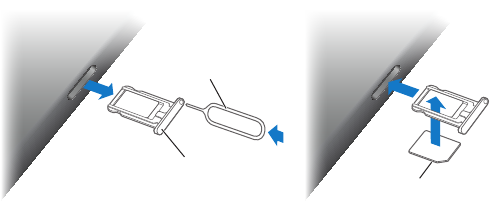
Chapter 1 iPad at a glance 12
Lock the ringer and alert volumes. Go to Settings > Sounds, then turn o Change with Buttons.
To limit the volume for music and videos, go to Settings > Music > Volume Limit.
Note:In some European Union (EU) countries, iPad may warn that you’re setting the volume
above the EU recommended level for hearing safety. To increase the volume beyond this level,
you may need to briey release the volume control. To limit the maximum headset volume
to this level, go to Settings > Music > Volume Limit, then turn on EU Volume Limit. To prevent
changes to the volume limit, go to Settings > General > Restrictions.
Use Control Center to adjust the volume. When iPad is locked or when you’re using another
app, swipe up from the bottom edge of the screen to open Control Center.
Do Not Disturb, also available in Control Center, is an easy way to keep iPad silent. See Do Not
Disturb on page 35.
Mute the sound. Press and hold the Volume Down button.
You can also use either volume button to take a picture or record a video. See Take photos and
videos on page 89.
Mute notications, alerts, and sound eects. Slide the Side Switch toward the Volume buttons.
The Side Switch doesn’t mute the audio from music, podcasts, movies, and TV shows.
Use the Side Switch to lock the screen orientation. Go to Settings > General, then tap
Lock Rotation.
SIM card tray
The SIM card in iPad Wi-Fi + Cellular models is used for your cellular data connection. If your SIM
card isn’t installed or if you change carriers, you may need to install or replace the SIM card.
Nano-SIM
card
Nano-SIM
card
SIM
tray
SIM
tray
SIM eject
tool
SIM eject
tool
Open the SIM tray. Insert a SIM eject tool (sold separately) into the hole on the SIM tray, then
press rmly and push the tool straight in until the tray pops out. Pull out the SIM tray to install or
replace the SIM card. If you don’t have a SIM eject tool, try the end of a small paper clip.
Important:A SIM card is required to use cellular services when connecting to GSM networks
and some CDMA networks. Your iPad is subject to your wireless service provider’s policies, which
may include restrictions on switching service providers and roaming, even after conclusion of
any required minimum service contract. Contact your wireless service provider for more details.
Availability of cellular capabilities depends on the wireless network.
For more information, see Cellular settings on page 164.