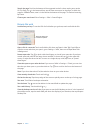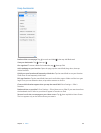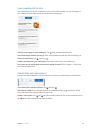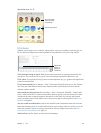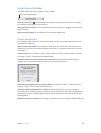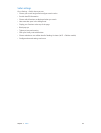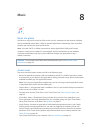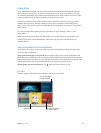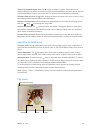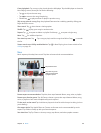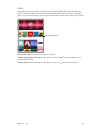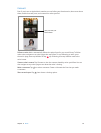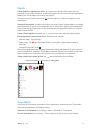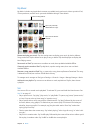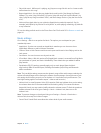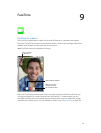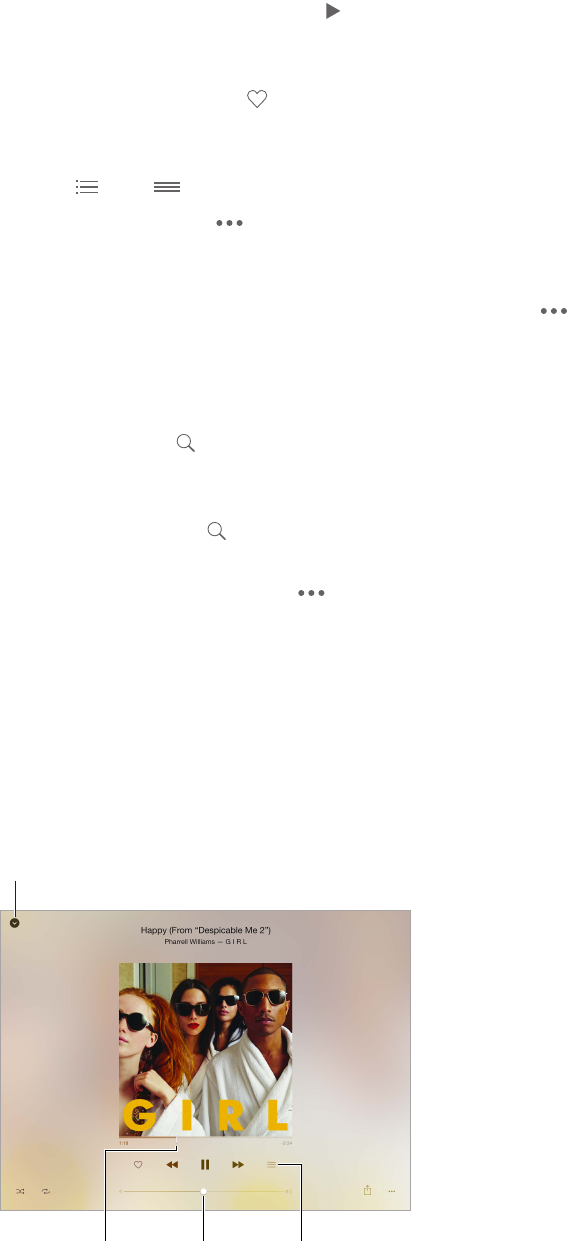
Chapter 8 Music 67
View music tweaked to your taste. Tap to play an album or playlist. Tap an album or a
playlist’s album art to view its contents. If you nd a recommendation you don’t care for, tap and
hold it and tell Music that it’s not to your taste. To get more recommendations, pull down.
Tell Music what you love. Tap when viewing an album’s contents or an artist’s screen, or from
Now Playing to help improve future recommendations
Reorder a For You playlist. Play the playlist, tap the Miniplayer to show the Now Playing screen,
then tap . Drag to rearrange the song order.
Add For You playlists. Tap , then tap Add to My Playlists. The playlist remains in your library
and updates automatically if the playlist changes. (Go to Settings > Music, then turn on iCloud
Music Library to enable this feature.)
Do more with your music. When viewing an album’s contents tap to add music to the Up
Next queue, create a station based on the currently selected music, or share music with a friend.
Search for and add music
Find your music. Tap , tap My Music, then enter a song, album, playlist, artist, compilation, or
genre. Results include music on iPad as well as music in your iCloud Music Library. Tap a result to
play it.
Search AppleMusic. Tap , tap Apple Music, then select a trending search or enter a song,
album, playlist, artist, curator, music video, activity, radio station, or genre. Tap a result to play it.
Add Apple Music. To add music, tap next to any result, then tap Add to My Music. To stream
an added song to iPad, tap it within My Music. To save music to iPad so that you can play it when
you don’t have a Wi-Fi or cellular connection, tap Make Available Oine.
To see the progress of tracks being saved to iPad, and to access options for pausing tracks or
removing them from the Downloads window, tap the Downloads bar.
Note:Settings > Music > iCloud Music Library must be turned on to add and save Apple Music
to your library.
Play music
Playhead
Playhead
Tap to hide Now Playing.
Volume Up Next