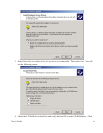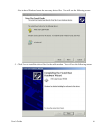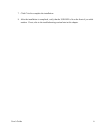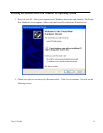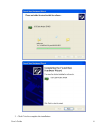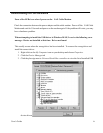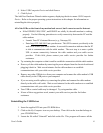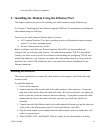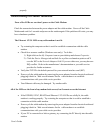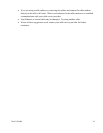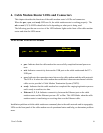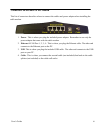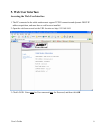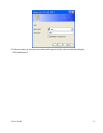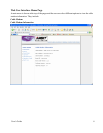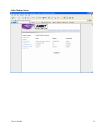User’s Guide
27
properly.
Troubleshooting the Ethernet Installation
None of the LEDs are on when I power on the Cable Modem.
Check the connection between the power adapter and the cable modem. Power off the Cable
Modem and wait for 5 seconds and power on the modem again. If the problem still exists, you may
have a hardware problem.
The Ethernet 1/2/3/4 LED on my cable modem is not lit.
• Try restarting the computer so that is could re-establish a connection with the cable
modem.
• Check for a resource conflict (Windows users only). To do this:
1) Right-click on the My Computer icon on your desktop and choose Properties.
2) Click the Device Manager tab and look for a yellow exclamation point or red X
over the NIC in the Network Adapters field. If you see either one, you may have an
IRQ conflict. Refer to the manufacturer’s documentation or you cable service
provider for further assistance.
• Verify that TCP/IP is the default protocol for your network interface card (NIC)
• Power cycle the cable modem by removing the power adapter from the electrical outlet and
plugging it back in. Wait several minutes for the cable modem to re-establish
communications with your cable service provider.
• Your Ethernet cable may be damaged. Try another cable.
All of the LEDs on the front of my modem look correct, but I cannot access the Internet.
• If the POWER, SYNC, READY and Ethernet 1/2/3/4 LEDs are solidly lit, the cable
modem is working properly. Try restarting the computer so that is could re-establish a
connection with the cable modem.
• Power cycle the cable modem by removing the power adapter from the electrical outlet and
plugging it back in. Wait several minutes for the cable modem to re-establish
communications with your cable service provider.
• If your PC is connected to a hub or gateway, try connecting the PC directly into the cable
modem.