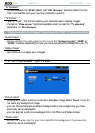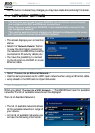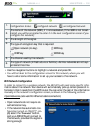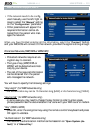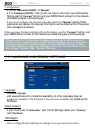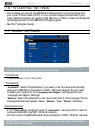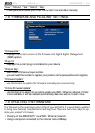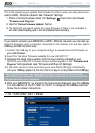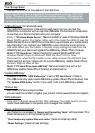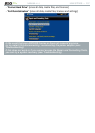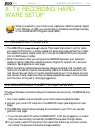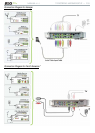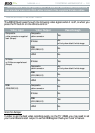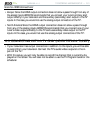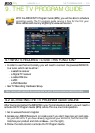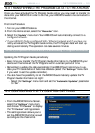MANUAL
V1.0
TV+
MAIN SETTINGS > P. 56
“Free Storage Space”
displays the amount of free space on the hard drive.
1RWHUHSRUWHGQXPEHURIPHJDE\WHVLVELQDU\EDVHGFRXQWLQJ.E
bytes). Thus each reported Mb represents approximately 1.05 megabytes
(decimal), and each reported Gb represents approximately 1.07 gigabytes.
Formatting also takes up space.
“USB preference” (for advanced users)
Your preferred connection mode will be used every time you connect the
ARCHOS to a computer with an optional USB cable. The connection mode deter-
mines how your device interacts with your computer:
/QFGm
Windows Media Device”: Recommended for users of Windows Media®
2NC[GT9/2XGTUKQPQTJKIJGT9JGPUGVVQVJKUOQFGVJG#4%*15WUGUVJG
Media Transfer Protocol (MTP). You will be able to synchronize your media library
automatically if you connect your ARCHOS to your computer via an optional
75$ECDNG9JGP[QWTÒNGVTCPUHGTKUÒPKUJGFUKORN[WPRNWIVJGECDNGHTQOVJG
ARCHOS, and your device will update the ARCLibrary (Music/Photo libraries).
Mode 2: “
PC Hard Drive”: Recommended for users of Windows® XP with
9KPFQYU/GFKC2NC[GT9KPFQYU/G/CE15:QT.KPWZ
&KUEQPPGEVKQPYJGPVJGÒNGVTCPUHGTKUQXGTUCHGN[WPOQWPVVJG#4%*155GG
Disconnecting
) and your device will do a quick ARCLibrary update (Music/Photo
NKDTCTKGU/C[PQVKPFGZCNNÒNGU
Mode 3: “
PC Hard Drive (auto-ARCLib)”: Same as mode 2, but with a full
ARCLibrary update (Music/Photo libraries) at disconnection.
“Update ARCLibrary”
Available only when “
USB Preference” is set to “PC Hard Drive” (mode 2).
This USB mode only does a quick ARCLibrary update (Music/Photo libraries). Use
the “
Update ARCLibrary” button if you want to do a full ARCLibrary update.
“Product Key”
each ARCHOS has a unique number.
you will need this number to register your product online (www.archos.com/register).
“MAC addresses”
UQOG9K(K'VJGTPGVPGVYQTMUÒNVGT/#%CFFTGUUGU;QWOKIJVPGGFVQEQOOW-
nicate these addresses to the person who manages the network.
“Repair and Formatting Tools”
use this button to access the “
Repair and Formatting Tools” settings screen. This
screen allows you to do the following actions:
“
&OHDUWHPSRUDU\V\VWHP¿OHVDQGFDFKH” (does not erase any data)
“
Reset Settings” (resets all user settings)
-
-
-
-
-
-
-
-
-
-
-
-
-