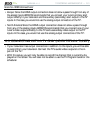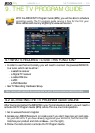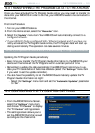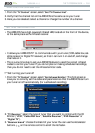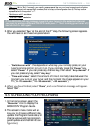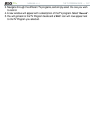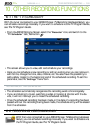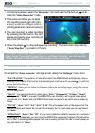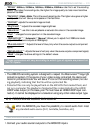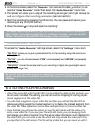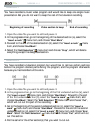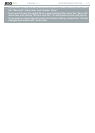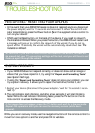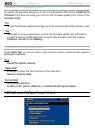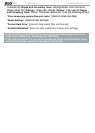MANUAL
V1.0
TV+
OTHER RECORDING FUNCTIONS > P. 69
RECORDING PROCEDURE
In the Home screen, select the “Recorder” icon and use the Tab button to ac-
cess the “
Video Recorder” mode.
This screen will allow you to adjust
the recording sound gain (left/right
CTTQYUCUYGNNCUEQPÒIWTGQVJGTTG-
cording parameters
(see next section)
.
You can now start a video recording
by pressing the OK button. You can
pause and resume your recording at
any time (OK button).
2.
3.
Close the screen to stop and save the recording*. The automatic stop setting
(“Auto Stop Rec”) is preset to 2 hours.
* All video recordings made by your ARCHOS device are saved in the Video/
(Rec) folder. If you wish to keep them in a different location, you can use the
³0RYH´IXQFWLRQRIWKH$5&+26¿OHEURZVHUDIWHUUHFRUGLQJ
“VIDEO RECORDER” SETTINGS
To access the “Video recorder” settings screen, select the “Settings” menu item:
“Auto Stop Rec”:
the duration of time after which the ARCHOS will automatically stop re-
cording. If you disable this function, the recording will continue until you press
or until the
GPVKTGJCTFFTKXGÒNNUWR
“Rename”:
CNNQYU[QWVQFGÒPGVJGÒNGPCOGDGHQTGVJGTGEQTFKPIDGIKPUWUKPIVJGTGOQVG
control’s keyboard.
“Source”:
you can choose which video input (“Auto”/“Composite”/“S-Video”/“Scart”/
“
Component”/“RGB”) you want the ARCHOS to use. Normally, with a good video signal,
you can set it to “
Auto” and your ARCHOS will scan its inputs to see which one is receiving
video.
“Format”:
“Auto”/“4:3”/“5:3”/“16:9”/“2.35”. This is the aspect ratio of the screen that the
ARCHOS device will record. You can set this manually, but in most cases you can just leave it
on “
Auto”.
“Widescreen”:
“Auto”/“On”/“Off”. If your tuner (cable box, satellite receiver, etc.) outputs a
video signal in widescreen, you can force the ARCHOS to recognize this signal. This should be
set to “
On” if recordings show people that look unusually tall and thin. But in most cases you
can just leave it on “
Auto”.
4.
-
-
-
-
-