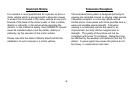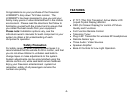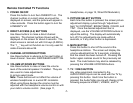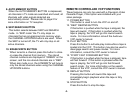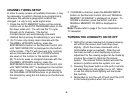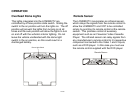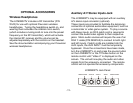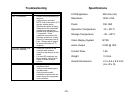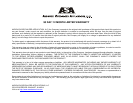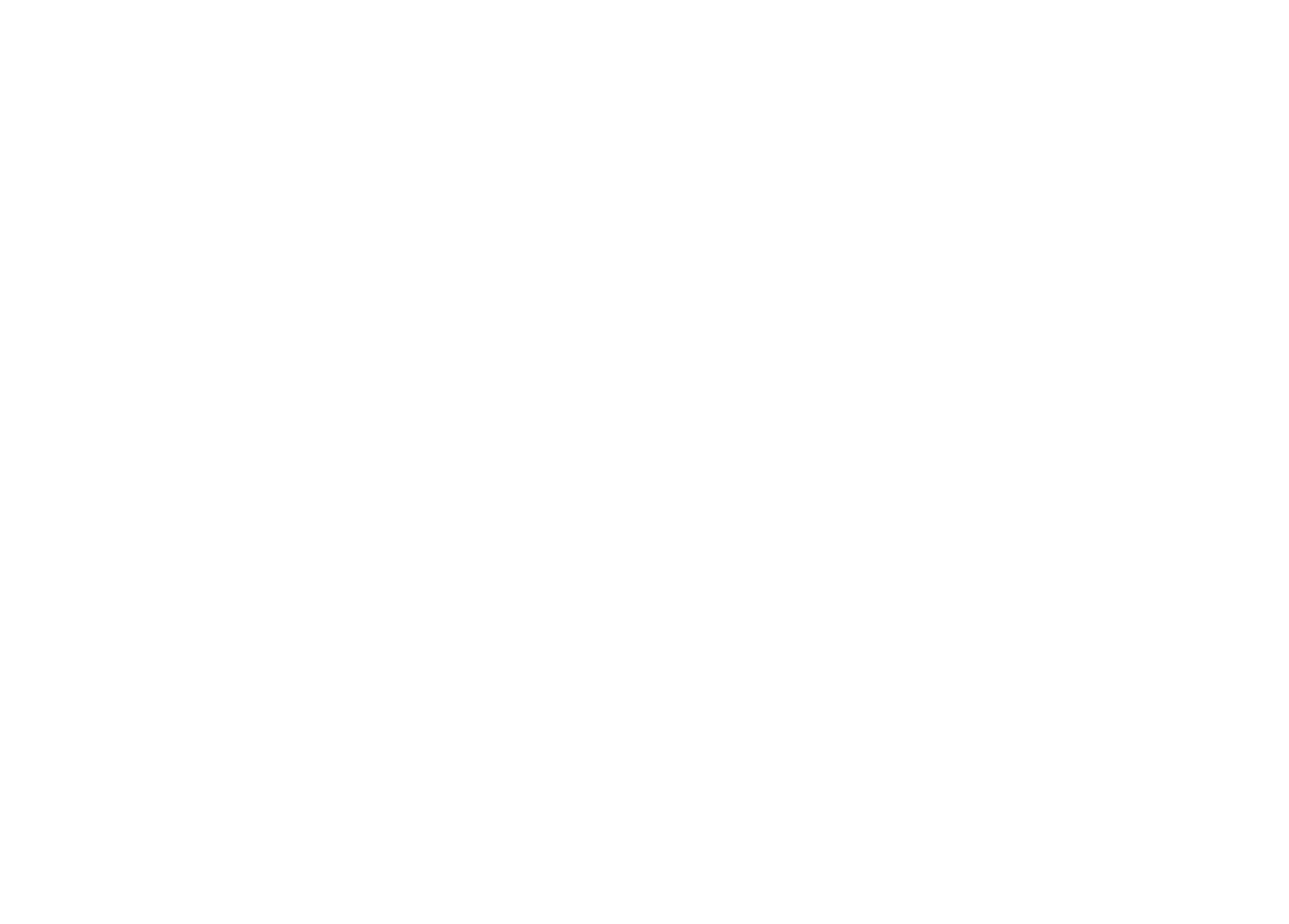
-7-
Remote Controlled TV Functions
1. POWER ON/OFF
Press this button to turn the LCM0802TV on. The
channel number or current video source will be
displayed on screen, and the picture will appear in
a few seconds. Press the button again to turn the
LCM0802TV off.
2. DIRECT ACCESS (0-9) BUTTONS
Use these buttons to make a direct channel
selection. The channel number chosen will be
displayed on the screen for about 4 seconds. The
direct access is carried out with 0-9 keys (0-99CH).
The “1__” key will not function as it is only used for
cable channels above 99.
3. CHANNEL UP/DOWN BUTTONS
Use these buttons to advance to the next higher or
lower channel. See also: SKIP/SEARCH BUTTON.
4. VOLUME UP/DOWN BUTTONS
Use these buttons to raise or lower the volume
level of the external speaker if installed. They are
also used to make adjustments
In picture select mode.
Note: These buttons will not affect the volume of
wireless headphones or a wired RF modulator.
When using these devices the volume must be
adjusted with the headphone volume control or with
your radio’s volume control. (See page 11,
Headphones, or page 12, Wired FM Modulator).
5. PICTURE SELECT BUTTON
Each time this button is pressed, the screen picture
adjustment display cycles through “adjustment
bars” for CONTRAST, BRIGHTNESS, COLOR, and
TINT. Once the desired adjustment bar is
displayed, use the VOLUME UP/DOWN buttons to
adjust the setting. The display will automatically
turn off if no adjustments are made within 6
seconds, or if any other button is depressed.
6. MUTE BUTTON
Press this button to shut off the sound at the
headphone stations. The screen will display the
volume adjustment bar for 6 seconds, indicating
that the sound has been turned off. Pressing the
button again restores sound to the previously set
level. The mute feature may also be released by
pressing the VOLUME UP/DOWN buttons.
7. TV / VIDEO BUTTON
Any video equipment connected to the
AUDIO/VIDEO inputs can be used with the TV by
pressing this button. Each time the button is
pressed, the Audio/Video source will change in the
following sequence VIDEO1, VIDEO2, and TV.