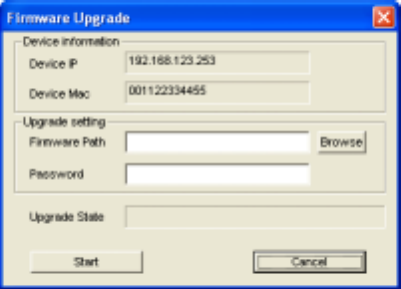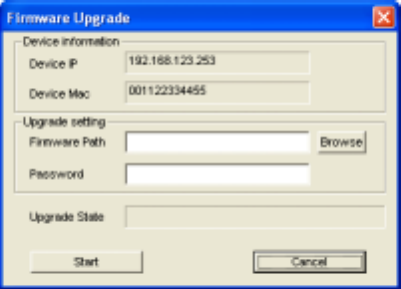
Asanté FriendlyNET GX5-424W/448W/2400W User’s Manual
19
Firmware Upgrade: Occasionally, Asanté may release new firmware for the GX5-424W, GX5-
448W, or GX5-2400W. To upgrade your current version, fill in the Firmware Upgrade’s dialog
boxes and press Start.
While the switch is being upgraded, make sure no traffic is in the unit, the power is not
turned off, and the Ethernet cable is not disconnected. Wait until the message “Upgrade
successful” appears before continuing with other activity. If this is not done properly, the
old firmware will be erased, but the new firmware will not be loaded—making the switch
inaccessible.
Web Access: Double-click the device in the Monitor List or select a device in the Monitor List and
press the Web Access button to access the device in Web browser.
Toolbar
The toolbar in the GX5-W Management Utility has four main tabs: File, View, Options, and Help.
The File Tab includes Monitor Save, Monitor Save As, Monitor Load, and Exit.
•
••
•
Monitor Save: to record the setting of the Monitor List to the default, when you open the
GX5-W Management Utility next time, it will auto-load the default recorded setting
•
••
•
Monitor Save As: to record the setting of the Monitor List in appointed filename and file path
•
••
•
Monitor Load: to manually load the setting file of the Monitor List
•
••
•
Exit: to exit the GX5-W Management Utility
The View TAB contains the View Log and Clear Log Functions that help you to show trap
settings.
•
••
•
View Log: to show the event of the GX5-W Management Utility and the device
•
••
•
Clear Log: to clear the log
The Option TAB contains the Refresh Time function, which helps you to refresh the time of
monitoring the device. Choose 15 secs, 30 secs, 1 min, 2 min, or 5 min to select the time of
monitoring.
The Help TAB contains the About function, which shows the version of the GX5-W Management
Utility.