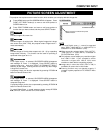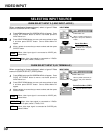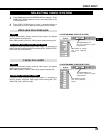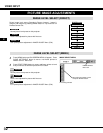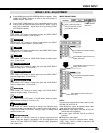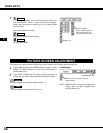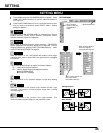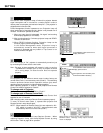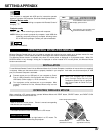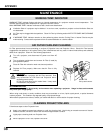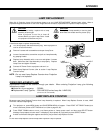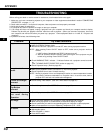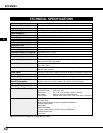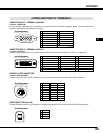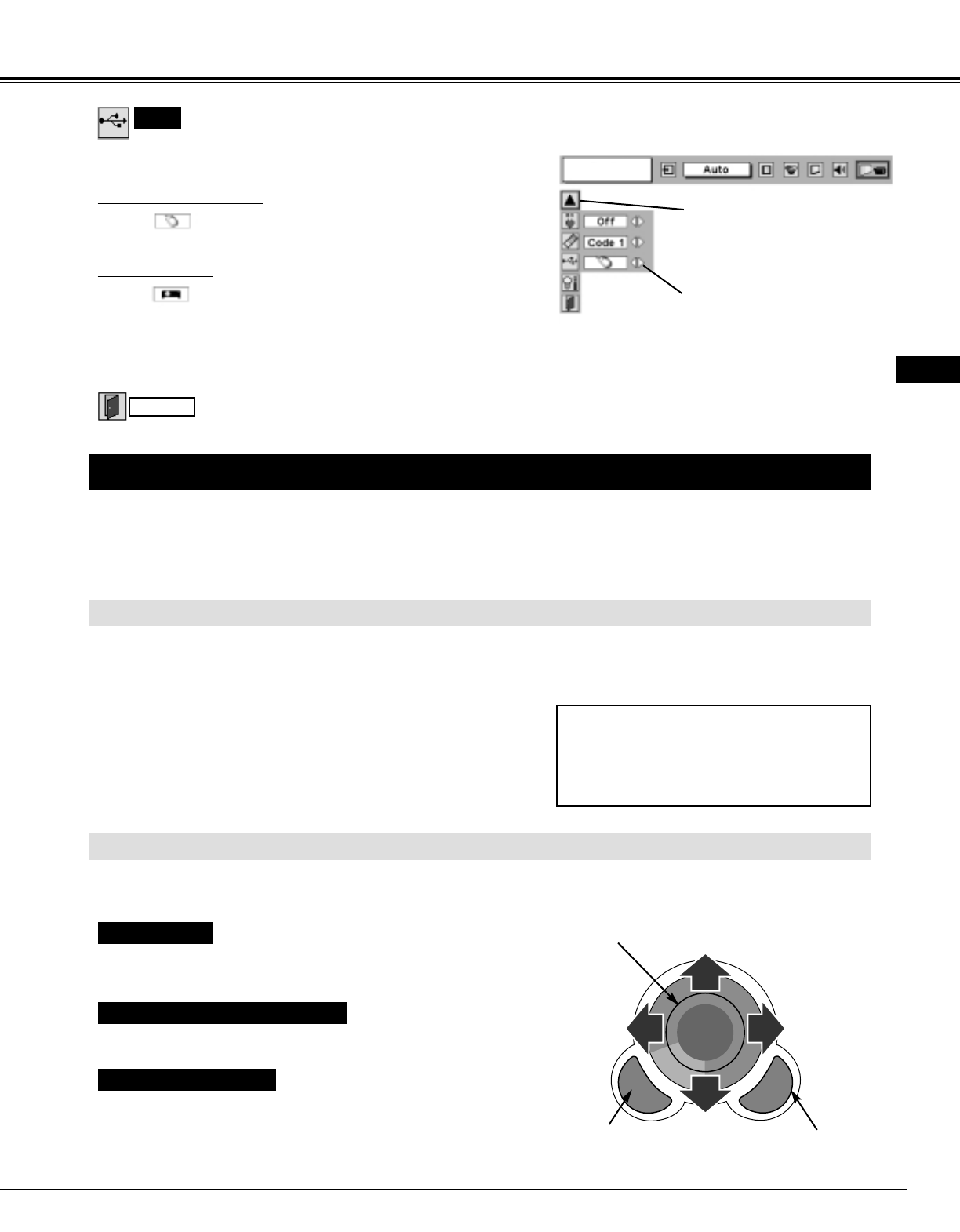
37
SETTING/APPENDIX
OPERATING WIRELESS MOUSE
INSTALLATION
Wireless Remote Control Unit is not only able to operate this projector but also usable as a wireless mouse for most
Personal Computers. POINT buttons and two CLICK buttons are used for wireless mouse operation.
This Wireless Mouse function is available only when PC mouse pointer is displayed on a projected screen. When ON-
SCREEN MENU or any message / dialog box is displayed on screen instead of PC mouse pointer, this Wireless Mouse
function cannot be used.
Connect mouse port (or USB port) of your computer to Control
Port (or USB connector) of this projector with Control Cable (or
USB cable). (Refer to page 11, 12 for connection.)
Turn a projector on first, and then turn on your computer. When
computer is switched on first, Wireless Mouse may not work
properly.
1
2
To use Wireless Remote Control Unit as Wireless Mouse for a Personal Computer, installation of mouse driver (not supplied)
is required. Make sure that mouse driver is properly installed in your computer. And make sure that mouse port (or USB
port) of a Personal Computer is activated.
OPERATING WIRELESS MOUSE
When controlling a PC mouse pointer, operate Wireless Mouse with POINT button, SELECT button, and RIGHT CLICK
button on Wireless Remote Control Unit.
Used to move PC mouse pointer. Pointer is moved corresponding
with direction you are pressing.
POINT button
This button has same function as left button in a PC mouse.
SELECT (LEFT CLICK) button
This button has same function as right button in a PC mouse. This
button is not available for controlling this projector.
RIGHT CLICK button
Note : When your computer has no mouse
port, connect Serial Port of your
computer to Control Port of a projector
with Control Cable for Serial Port (not
supplied).
POINT button (Move pointer)
SELECT button
(left button of mouse)
RIGHT CLICK button
(right button of mouse)
USB
Projector mode
Select " " when controlling a projector with computer.
NOTE: Before you control a projector by computer, install USB driver
(optionally sold parts) and set up computer following instruc-
tion in USB driver package. Contact your authorized dealer.
This Projector is equipped with USB port for interactive operation
between a projector and computer. Set mode following steps below.
Wireless Mouse mode
Select " " when controlling a computer with Remote Control of
this projector.
Closes SETTING MENU.
Quit
Move pointer to item and then press
POINT LEFT/RIGHT button(s).
Press SELECT button at this icon to
display previous items.
USB
E