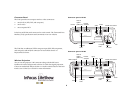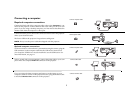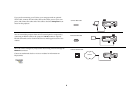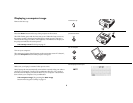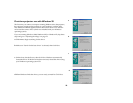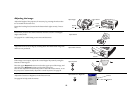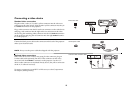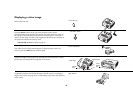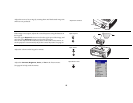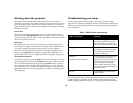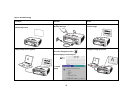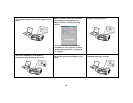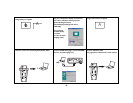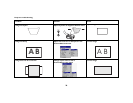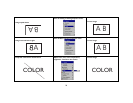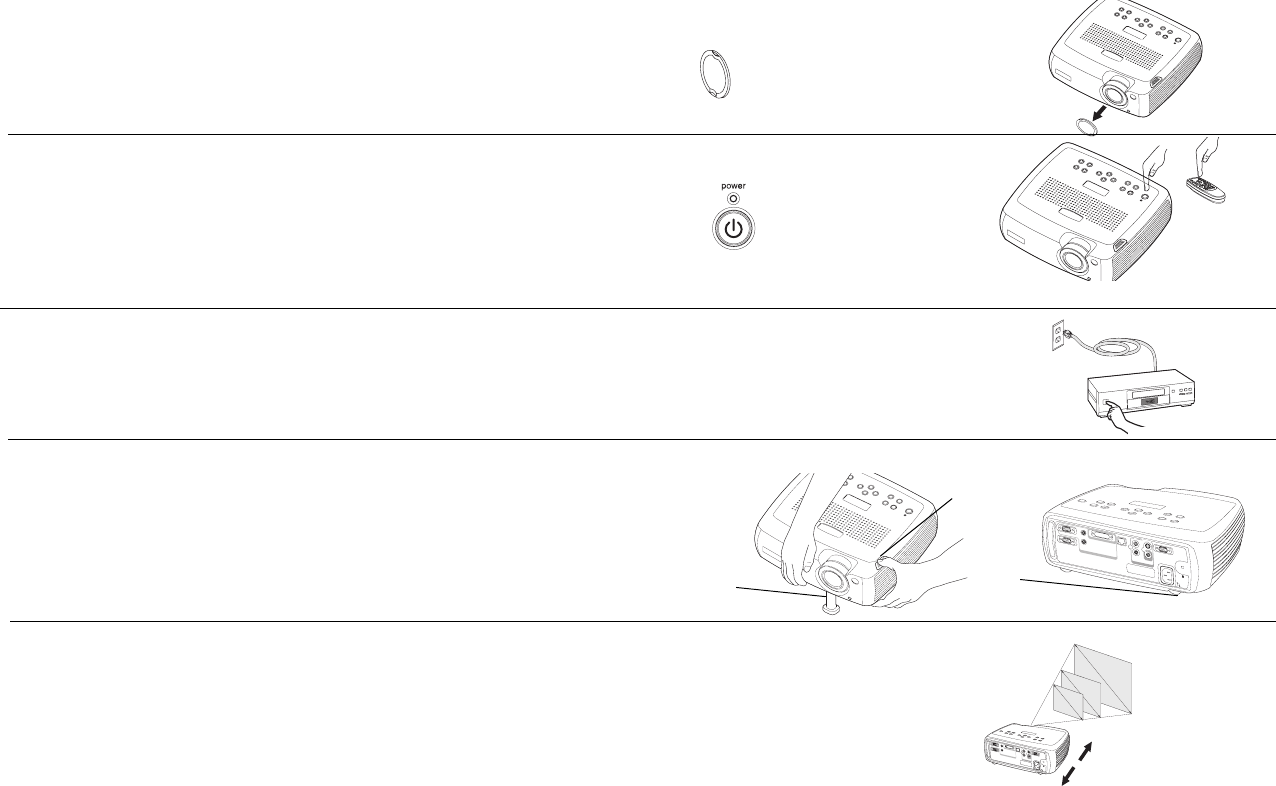
14
Displaying a video image
Remove the lens cap.
Press the Power button on the top of the projector or the remote.
The LED flashes green and the fans start to run. When the lamp comes on,
the startup screen is displayed and the LED is steady green. It can take a
minute for the image to achieve full brightness. The Interactive Display on
the projector indicates the startup status.
? No startup screen? Get help on page 16.
Plug in and turn on the video device.
The video device’s image should appear on the projection screen. If it
doesn’t, press the Video button on the keypad.
Adjust the height of the projector by pressing the release button to extend
the elevator foot. Rotate the leveling foot, if necessary.
Position the projector the desired distance from the screen at a 90 degree
angle to the screen. See page 42 for a table listing screen sizes and distances
to the screen.
remove lens cap
press Power button
turn on video device
c
o
m
p
u
te
r
2
n
e
tw
o
rk
m
o
n
ito
r
o
u
t
a
u
d
i
o
o
u
t
a
u
d
i
o
i
n
L
a
u
d
io
in
s
e
ria
l
c
on
tro
l
c
o
m
p
u
te
r
in
c
o
m
p
u
te
r
1
v
ide
o
2
v
id
e
o
in
R
S
-v
id
e
o
1
adjust height
rotate
leveling
foot
elevator
foot
release button
adjust distance
c
o
m
p
u
t
e
r
2
n
e
t
w
o
r
k
m
o
n
i
t
o
r
o
u
t
a
u
d
i
o
o
u
t
a
u
d
i
o
i
n
L
a
u
d
i
o
i
n
s
e
r
i
a
l
c
o
n
t
r
o
l
c
o
m
p
u
t
e
r
i
n
c
o
m
p
u
t
e
r
1
v
i
d
e
o
2
v
i
d
e
o
i
n
R
S
-
v
i
d
e
o
1