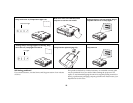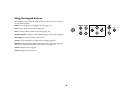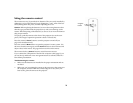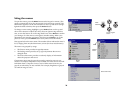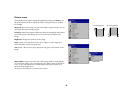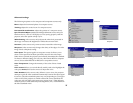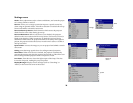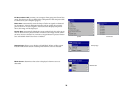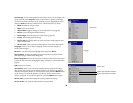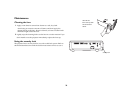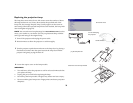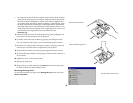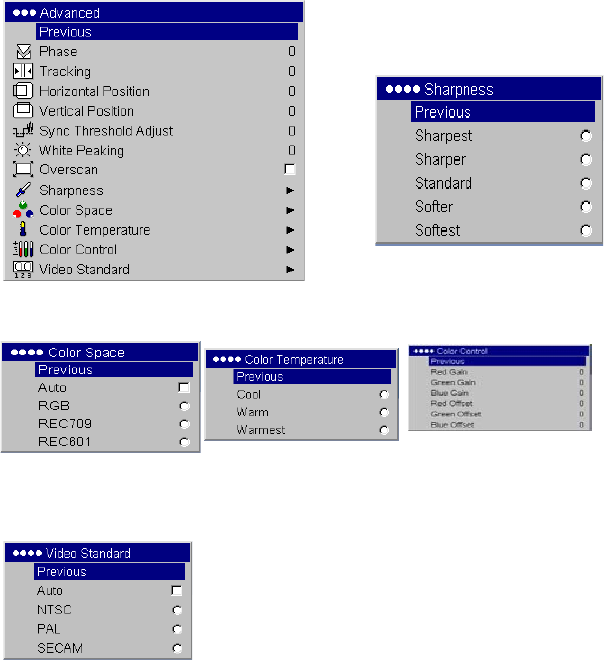
27
Advanced settings
The following 4 options are for computer and component sources only.
Phase: adjusts the horizontal phase of a computer source.
Tra ck in g: adjusts the vertical scan of a computer source.
Horizontal/Vertical Position: adjusts the position of a computer source.
Sync Threshold Adjust: (enhanced and high definition sources only) If a
hardware device, such as a DVD player, is not syncing properly with the
projector, select this option to help it sync.
White Peaking: (video sources only) adjusts the white level processed in
the image. It increases the brightness of whites that are near 100%.
Overscan: (video sources only) removes noise around the video image.
Sharpness: (video sources only) changes the clarity of the edges of a video
image. Select a sharpness setting.
Color Space: This option applies to computer sources. It allows you to
select a color space that has been specifically tuned for the video input.
When Auto is selected, the projector automatically determines the standard.
To choose a different setting, turn off Auto, then choose RGB for computer
sources, choose either REC709 or REC601 for component sources.
Color Temperature: changes the intensity of the colors. Select a listed
value.
Color Control: allows you to individually modify each color. Highlight the
color, press Select, then use the arrows to adjust the value.
Video Standard: (video sources only) When it is set to Auto, the projector
attempts to pick the video standard automatically based on the input signal
it receives. (The video standard options may vary depending on your region
of the world.) If the projector is unable to detect the correct standard, the
colors may not look right or the image may appear “torn.” If this happens,
manually select a video standard by selecting NTSC, PAL, or SECAM from
the Video Standard menu.
Sharpness
Advanced
Color Space
Color Temperature
Color Control
Video Standard