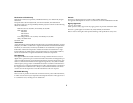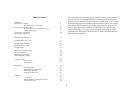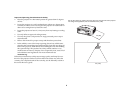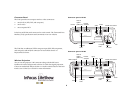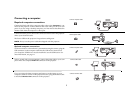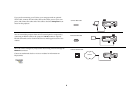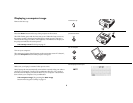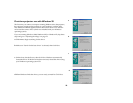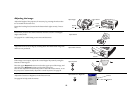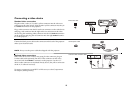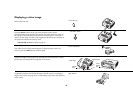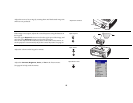7
Connecting a computer
Required computer connections
Connect the black end of the computer cable to the to the Computer 1 con-
nector on the projector. Connect the blue end to the video port on your com-
puter. If you are using a desktop computer, you first need to disconnect the
monitor cable from the computer’s video port.
Connect the black power cable to the connector on the back of the projector
and to your electrical outlet.
The Power LED on the projector’s keypad turns solid green.
NOTE: Always use the power cable that shipped with the projector.
Optional computer connections
To advance slides in a PowerPoint™ presentation using the remote, plug the
USB connector on the computer cable into the USB mouse connector on
your computer. USB drivers must be installed to use the USB feature. For
more information, see page 11.
To have sound with your presentation, connect the audio cable to your com-
puter and to the computer Audio In connector on the projector.
If you are using a desktop computer and want to see the image on your
computer screen as well as on the projection screen, plug the monitor cable
to the black Monitor Out connector on the projector.
connect computer cable
computer 2
network
monitor out
audioout
audioin
L
audio in
serial control
computer in
computer 1
video 2
video in
R
S-video 1
computer 2
network
monitor out
audioout
audioin
L
audio in
serial control
computer in
computer 1
video 2
video in
R
S-video 1
connect power cable
connect computer cable
computer 2
network
monitor out
audioout
audioin
L
audio in
serial control
computer in
computer 1
video 2
video in
R
S-video 1
computer 2
network
monitor out
audioout
audioin
L
audio in
serial control
computer in
computer 1
video 2
video in
R
S-video 1
connect audio cable
connect monitor cable
computer 2
network
monitor out
audioout
audioin
L
audio in
serial control
computer in
computer 1
video 2
video in
R
S-video 1