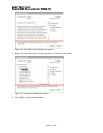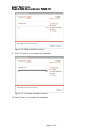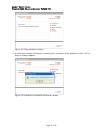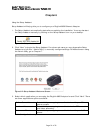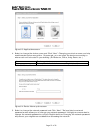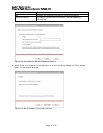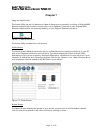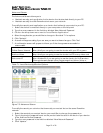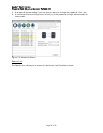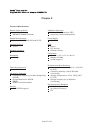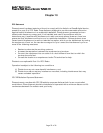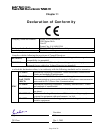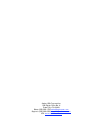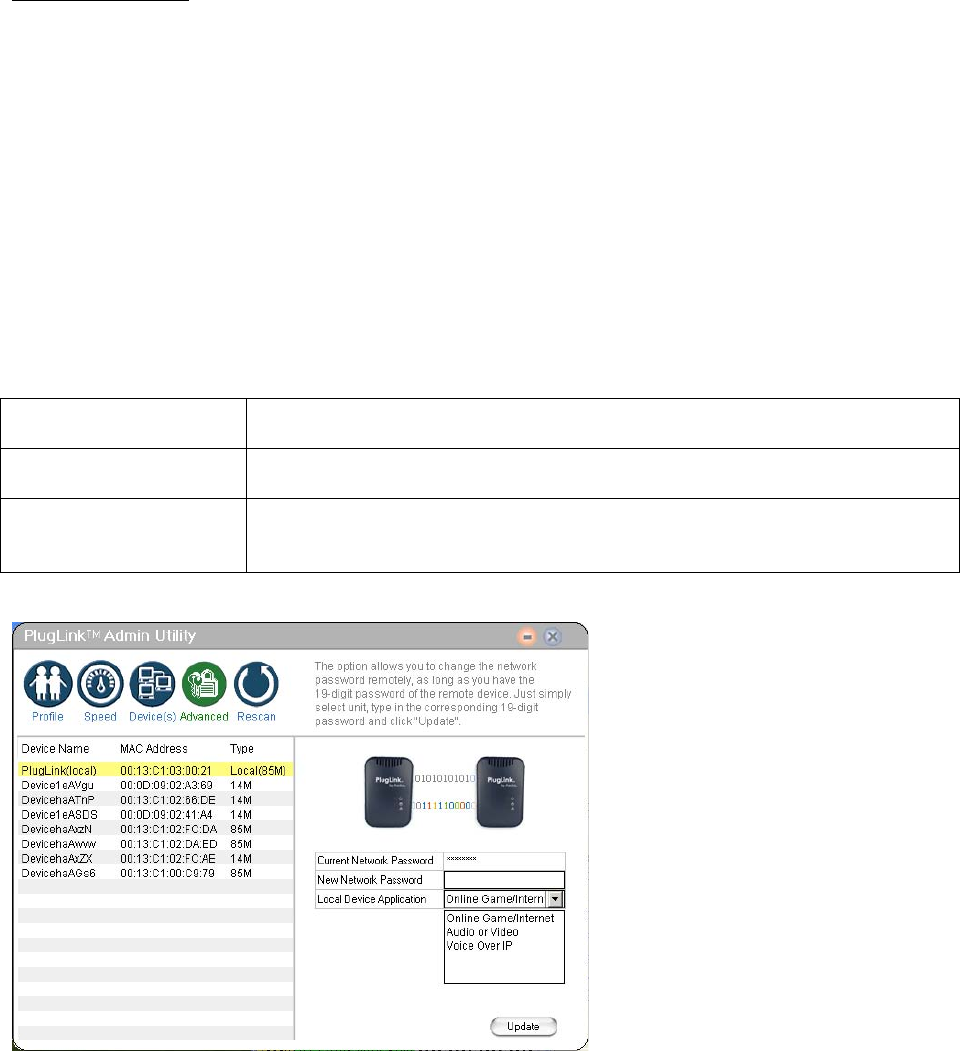
Asoka® User’s Guide
PlugLink 9650 Ethernet Adapter PL9650-ETH
Page 19 of 26
Advanced Screen
The Advanced Screen allows you to
Maintain security and application for the device that is attached directly to your PC
Maintain security for other Powerline devices on your network.
To modify the security and application on a device that is directly connected to your PC:
1. Select the device connected directly to your computer on the left panel
2. Type the new password in the field box labeled New Network Password.
3. Click on the drop down menu next to "Local Device Application."
4. Select the application you would like to change to. See table 7.1 for options.
5. Click "Update".
6. A screen will appear asking if you are sure you want to these changes. Click "Yes".
7. A confirmation screen will appear to inform you if the changes were successful or
unsuccessful.
Online Game/ Internet Select this if you are going to use the device with your PC or game
console.
Audio or Video Select this if you are going to use the device for IPTV or any video and
audio streaming.
Voice over IP Select this device if you are going to use the device for VoIP services.
(This excludes web-based voice programs such as Yahoo Voice or
Skype. These should default to the ‘Online Game/ Internet’ option).
Table 7-1: Local Device Application Options
Figure 7-5: Advanced Screen
To modify the security on a device that is remotely connected but on the same Powerline
network:
1. Select the remotely connected device you would like to change the password on.
2. Type in the device password found on the product label located in the back of your device
in the field box Device Password.
3. Type the new password in the field box labeled ‘New Network Password’.
4. Click ‘Update’.